Ad campaign allows listing owners to generate more leads and promote their business listings. In addition to Paid Listing and Paid Claim, this is another channel to generate revenue for the site admin. Ads campaign can be run based on the price, duration, available placements along with other options.
STEP 1: Go to User Dashboard > Ad Campaigns
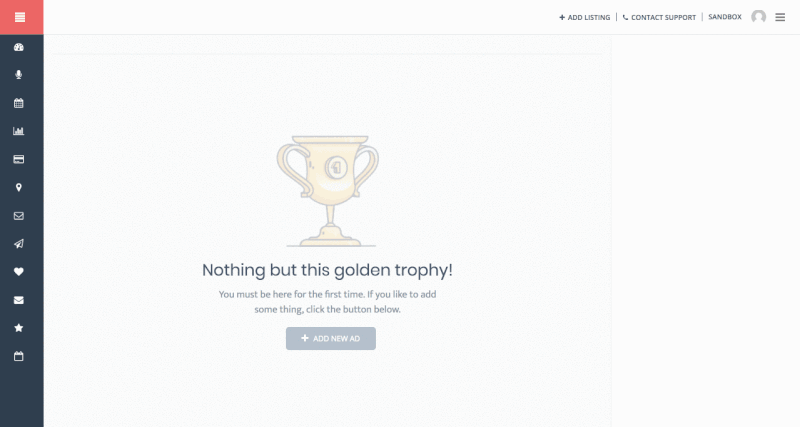
STEP 2: Click + Add New AD
STEP 3: Click Let’s Get Started on the pop-up.
STEP 4: Click Select Listing drop-down, and find a your published listing.
STEP 5: Choose from THREE (3) Ad placement options: Spotlight, Top of Search and Sidebar.
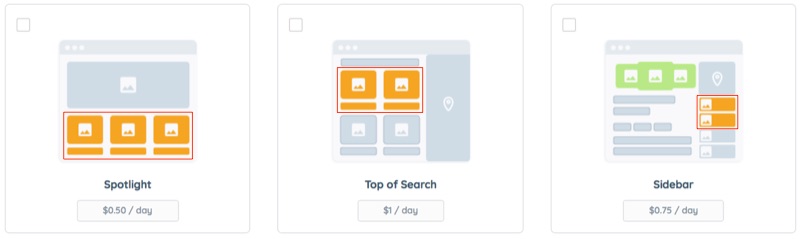
- Spotlight Ads are handled by WPBakery custom element. Can be inserted on almost any page using
- Top of Search Ads Automatically displays on top of the organic search result in a set of TWO (maximum) ads at a time and are distributed evenly.
For example, If John is searching for Photographers in San Jose CA, then your ads will appear on top of organic results only if you happen to be offering Photography service in San Jose.
- Sidebar Ads are handled form Widgets and can be displayed on the Listing details page and Archive (search result) page.
- To display Sidebar Ads, go to WP Admin > Appearance > Widgets
- For Listing Details page drag ListingPro – Ads Listing widget to Listing Details Sidebar
- For Listing Archive page drag ListingPro – Ads Listing widget to Listing Archive Sidebar
- To display Sidebar Ads, go to WP Admin > Appearance > Widgets
STEP 6: Set the campaign duration in days. (Example: Enter just 7 for 1 Week)
STEP 7: Select a payment method.
STEP 8: Click Pay Now
