This article contains everything you must know about configuring the blog and it’s broken down into the following topics.
- Home page Banner Text
- Change the search box text (what – where)
- Change the search bar’s main title
- Hero-header background Video format
- Fixing NULL error in WHERE field
1. Home page Banner Text
STEP 1: Log in to the WordPress admin dashboard.
STEP 2: Go to Theme Options > Banner Settings
STEP 3: Edit the text in appropriate fields.
STEP 4: Click Save Changes
2. Change the search bar (what/where)?
STEP 1: Log in to the WordPress admin dashboard.
STEP 2: Go to Theme Options > Search Settings
STEP 3: Select whether you want to hide (What – Where) options in your homepage search
STEP 4: Hit save and sync.
3. Change the search bar’s main title
If you still want to get dynamic access to IP ADDRESS but want to customize the box main title, kindly follow the following steps:
STEP 1: Log in to the WordPress admin dashboard.
STEP 2: Go to Theme Options > Banner Settings
See Screenshot below
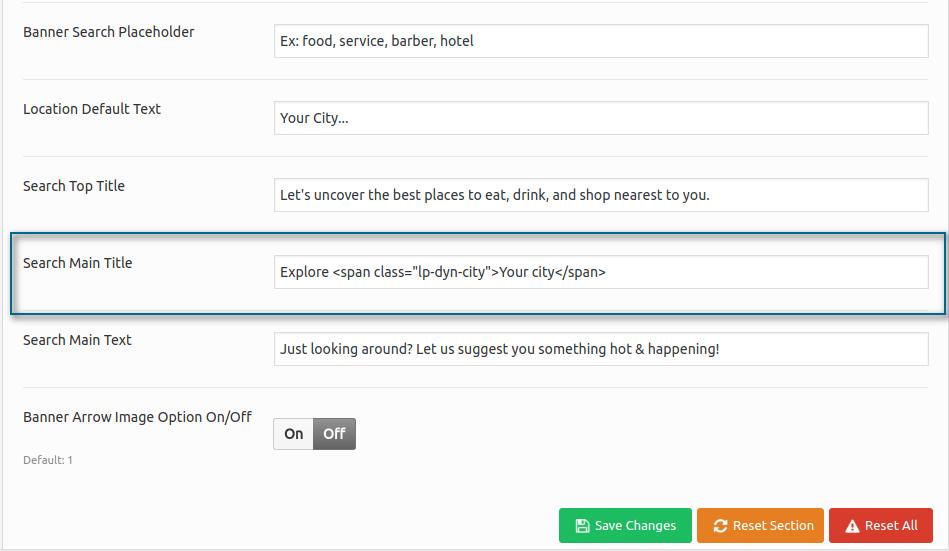
STEP 3: Add a new title in the respective field
See Screenshot below
![]()
STEP 4: save changes
[custom-related-posts title=”Related Posts” order_by=”title” order=”ASC” none_text=”None found”]4. Hero-header background Video format
Preferably MP4 format. You can edit your Video Banner the way you want to. There’s no limitation regarding time duration. But as we know, there should be included at least 30sec or 1min video.
5. Fixing NULL error in WHERE field
When you click the target icon in the WHERE field, a script runs to find the city name against your IP address. If that script could not find any city name against your IP address then it returns NULL.
We are using geolocation-db.com which has a location database, which is based on IP addresses. Below is the calling URL that is triggered by click.
URL: https://geoip-db.com/json/geoip.php?jsonp=callback
Try the above URL to see your city name as shown below.
If your city name is not populated as shown in the above screenshot then we assume that there is no city name against your IP address in the GEO IP database. But if you do see the city name as shown in the screenshot but it’s not showing on your website then you can contact our support.
