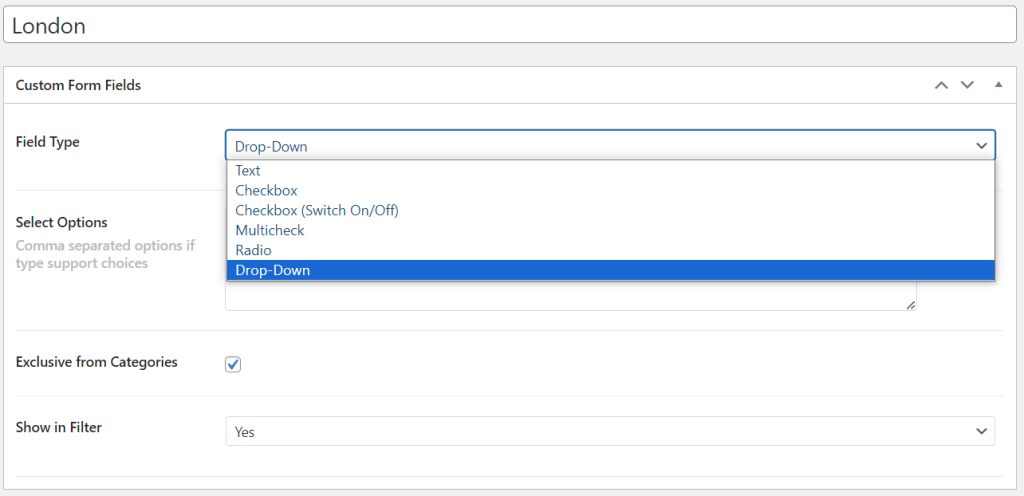To create a new form field, follow these steps:
- Go to the Listings section.
- Click on Form fields.
- Click on “Add New” to add a new form field.
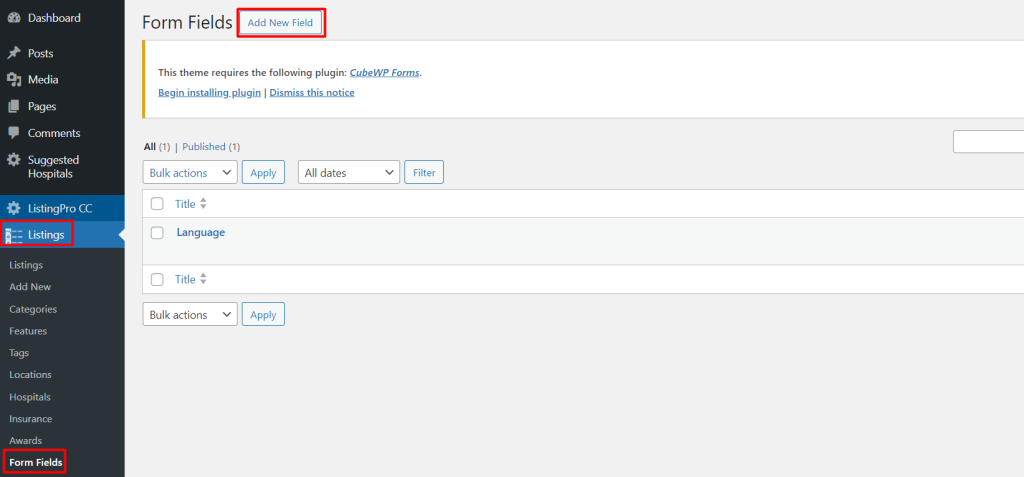
- In the “Add New Field” section:
- Enter a title for the field in the “Add title” field.
- Select the desired field type from the “Field Type” drop-down menu. For example, you can choose “Dropdown” for a simple text field.
- Select Options with Comma separated.
- Customise the field settings as needed. For example, if you want the field to be exclusive from certain categories, you can configure this in the “Exclusive from Categories” option.
- Users can display all these new fields in the filter by enabling them in the form settings.
- Once you’ve set up the field according to your preferences, click on the “Publish” button to save the new form field.