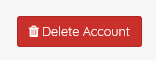The General Data Protection Regulation (GDPR) (EU) 2016/679 is a regulation in EU law on data protection and privacy for all individuals within the European Union and the European Economic Area. It’s applicable to manage and protect individuals’ rights regarding the information, usage, collection, and storage etc of their personal data. To know more please visit Wikipedia

GDPR is coming into effect from May 25, 2018. So we updated ListingPro with GDPR Agreement along with necessary terms of service and privacy settings. To comply with GDPR regulation please follow this steps:
Below procedures covers the following key points:
FOR ADMIN: Privacy Settings
FOR LISTING OWNER: Profile Management
FOR ADMIN: Privacy Settings
STEP 1: Go to Theme Options > Privacy Settings
STEP 2: Click the dropdown from Terms & Conditions option and select your website’s Terms and Conditions page.
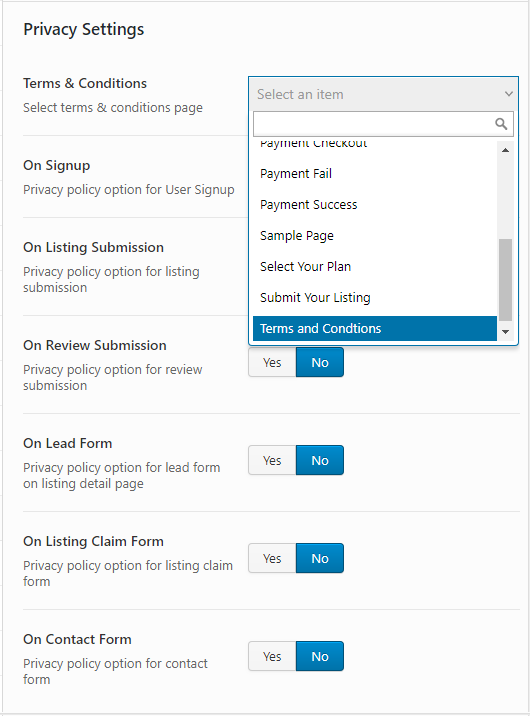
The following options are available to enable/disable display the terms & conditions page within the site.
On Sign Up
Once enabled privacy option checkbox will be available in the SIgn Up page.
On Listing Submission
Once enabled privacy option checkbox will be available in the Listing Submission page.
On Review Submission
Once enabled privacy option checkbox will be available in the Review Submission page.
On Lead Form
Once enabled privacy option checkbox will be available in the Lead Form page.
On Listing Claim Form
Once enabled privacy option checkbox will be available in the Claim Listing Form page.
On Contact Form
Once enabled privacy option checkbox will be available in the Contact Form page.
FOR LISTING OWNER: Profile Management
Now every Listing Owner have rights to change/edit information of their profile from the user dashboard. Also, user can download the profile in pdf format. Or, any user can delete their profile anytime.
a) Download Profile Data
STEP 1: To download profile data go to Frontend User Dashboard > My Profile
STEP 2: Scroll down to the bottom left corner and click on Download Profile button.
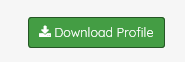
b) Account Deletion
STEP 1: To delete any profile go to Frontend User Dashboard > My Profile
STEP 2: Scroll down to the right corner and click on Delete Account button.