The following topics are covered in this knowledge base article.
- Setup Business Hours for English Users
- Setup Business Hours for Non-English Users
- Enabling a Second Time-slot for Submit Listing
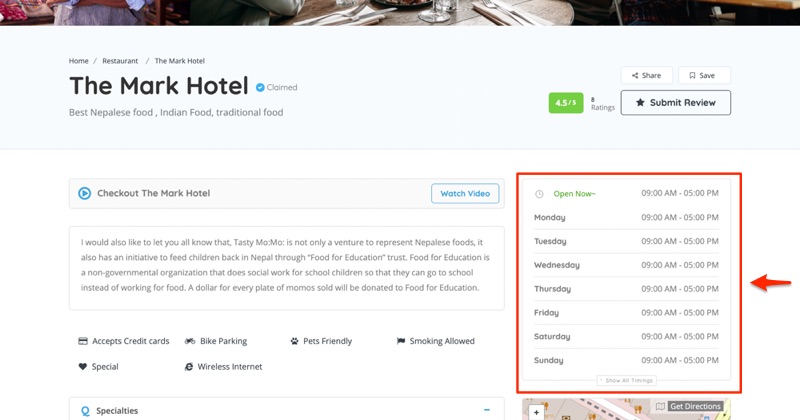
In order to display Opened or Closed status correctly of all business listings, the below steps must be followed carefully.
Business hours are mainly for two different types of users.
- English Users – Users whose default Site Language is English.
- Non-English Users – Users whose default Site Language is not English.
1. Setup Business Hours for English Users
If your native language is English by default, there’s no need to edit the default WordPress language. Simply follow the below steps to configure your time zone.
STEP 1: Log in to the WordPress admin dashboard.
STEP 2: Go to Settings > General
STEP 3: Select the appropriate Timezone from the drop-down list.
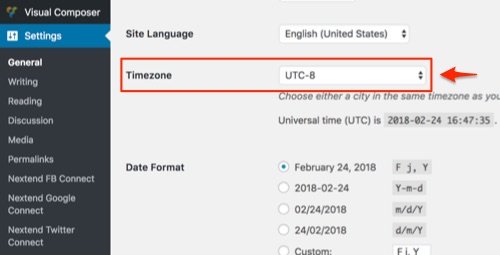
STEP 4: Click Save Changes
Business hours can vary based on the timezone as well as the country. So it’s very important for ALL USERS (English and Non-English users) to configure relevant settings in order to display open and closed timings properly. Otherwise open and closed timings may work incorrectly.
2. Setup Business Hours for Non-English Users
For Non-English users, there are THREE parts.
PART-1: Set Local Site Language and Timezone
If your default WordPress language is NOT ENGLISH, you must set your local language and timezone. Follow the procedure below:
STEP 1: Log in to the WordPress admin dashboard.
STEP 2: Go to Settings > General
STEP 3: Select your Site Language (Example: For German, it’s Deutsch).
STEP 4: Select your Timezone (Example: For Germany, it’s Berlin).
Choose either a city in the same timezone as you or a UTC timezone offset.
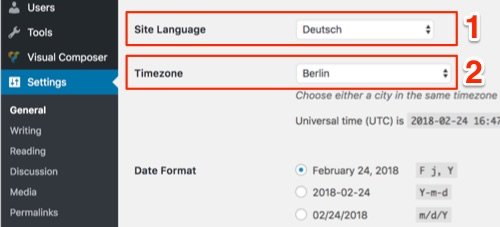
PART-2: Translate Weekdays into Local Language
Before proceeding you must install Loco Translate plugin. [WATCH THIS]
a. Create a new language file
Make sure to select ListingPro Plugin in STEP 1, and NOT ListingPro Theme.
STEP 1: Go to Loco Translate > Plugins > ListingPro Plugin
STEP 2: Under Overview tab, select New language
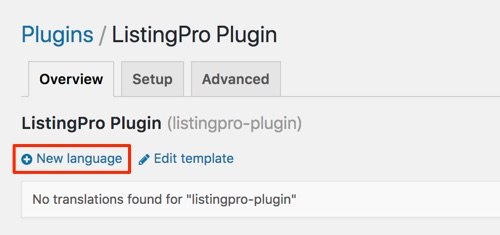
STEP 3: Choose your local language (Same as your Site Language under Settings > General in STEP 3 of PART-1 above).
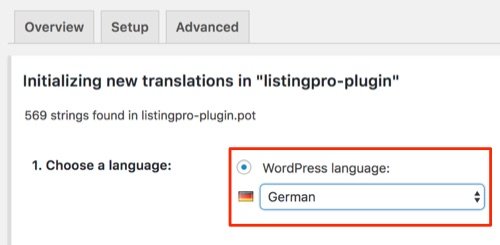
STEP 4: Click Start translating
b. Translate strings (words) in new language
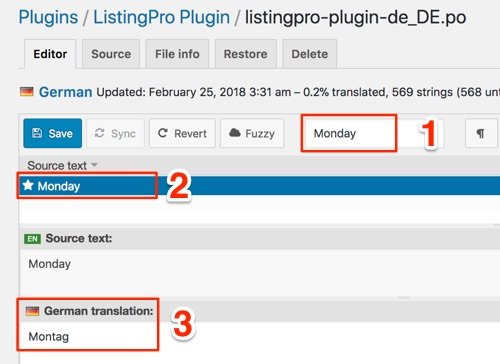
STEP 1: Find the strings related to the operational hours, weekdays (Example: Monday).
STEP 2: Select the string from the source text results.
STEP 3: Enter translation (Example: Montag)
STEP 4: Repeat steps 1-3 and translates all weekdays (Example in German: Tuesday = Dienstag, Wednesday = Mittwoch, and so on.)
STEP 5: Click Save, and then click Sync
When translating the Weekdays for ListingPro Plugin (Not ListingPro Theme) make sure to match the upper-case and lower-case as it’s case-sensitive. Always use full-forms such as Monday, Tuesday, Wednesday etc, and DO NOT USE short-forms such as Mon, Tues, Wed as it won’t work. Also, make sure when translating weekdays it must be matched with the official name of the weekday.
PART-3: Proper Testing
STEP 1: Add a NEW business listing.
STEP 2: Add all Weekdays and their appropriate timing (in a new language).
STEP 3: Save the listing.
STEP 4: Check the timing of the new listing.
If you want to test a previously created listing you must delete all the weekdays/timing and re-add all the weekdays along with appropriate timings and save.
3. Enabling a Second Time-slot for Submit Listing
To include the 2-time slots into the Submit Listing, first, go to Theme Options > Listing Settings > Listing Submit & Edit
Enable the 2-time slots as shown in the image below
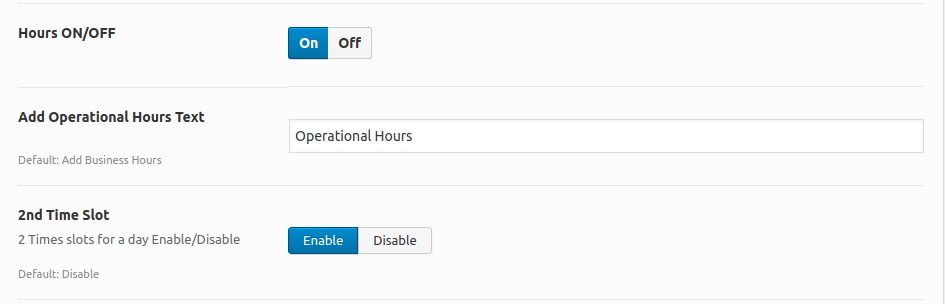
Click on Save Changes
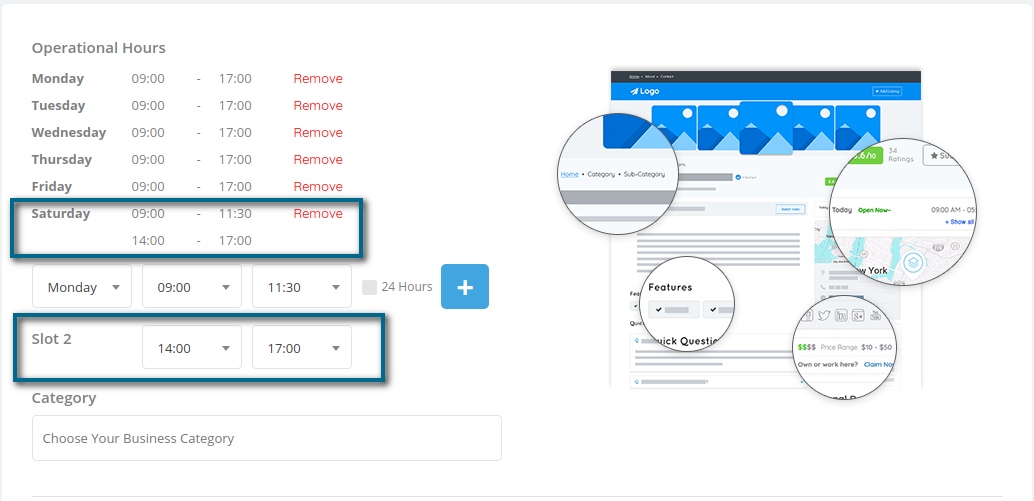
In case if your business has a defined weekday that works for 24hours, just click on the box and hit on the + Button to set the working hour for the day as “Open 24hrs“.
It’s recommended to use the 24H format instead of the 12H format. Also, operational hours with your language translation, the weekdays should be translated correctly, without word contractions. Use the standard weekdays translation.
