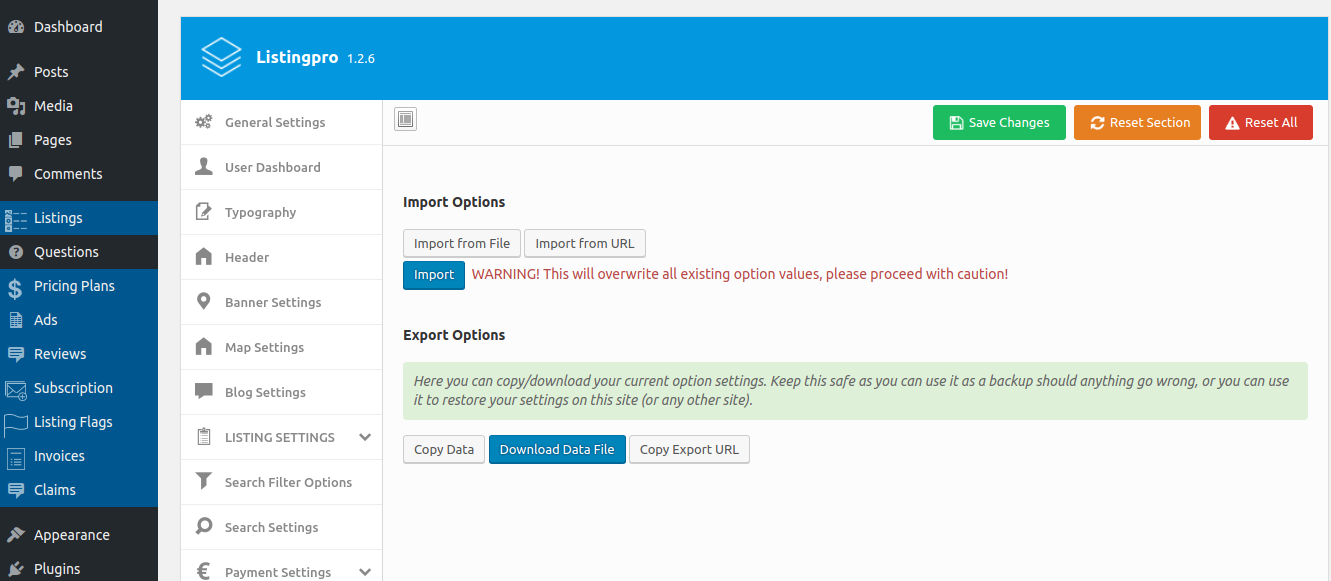Most of the issues aren’t related entirely to ListingPro and it’s functionalities or code quality.
One of the biggest issues is due to the MySQL server (whether it be on localhost or shared hosting or cloud server). You can learn more about MySQL at this page (MySQL)
It’s correct to affirm that most users are creating the directory structure, activating/deactivating its features, making a lot of saving on the database and so forth.
some changes can be easily fixed by just cleaning the browser cache after some URL access that was sending/requesting a POST or GET on those pages. If you’re using Google Chrome you can search for apps that act like CCleaner, as same as Firefox.
Meanwhile, there are some other settings that act directly into the database of your server. Yes! you may clean your browser cache but some others will still persist on your database.
Depending on your server settings, probably you have a few options like the following screenshot:
BASIC SETTINGS
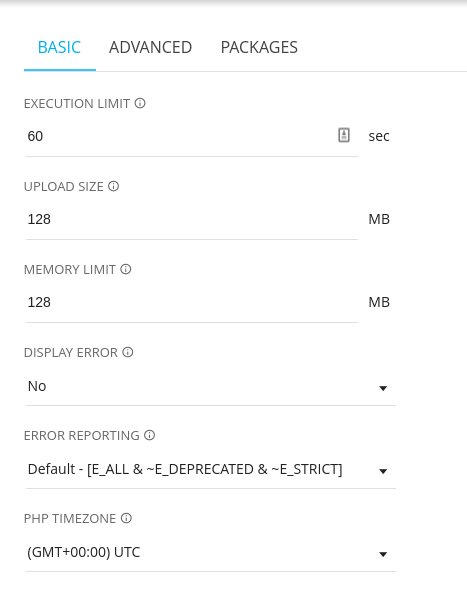
MYSQL SETTINGS
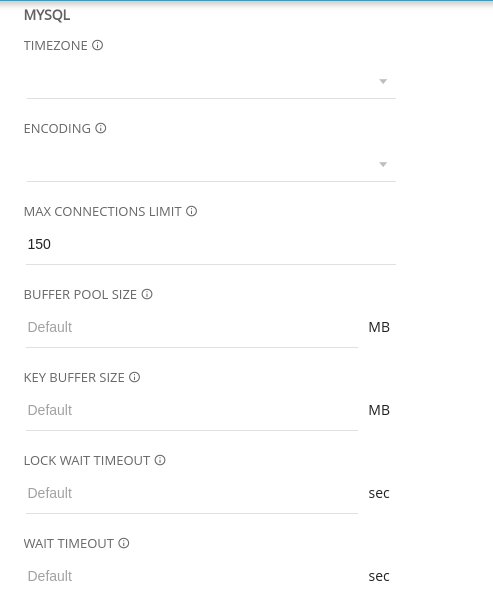
APACHE SETTINGS
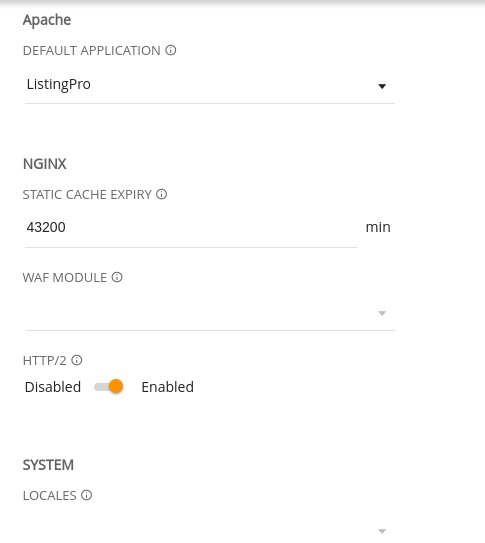
On localhost, we typically don’t care about these settings at all, but when we’re talking about a server, it’s always a good idea to identify these settings and fill out what’s still missing. Databases also have its own UTC, Language, and encode settings.
What do these changes will solve?
If you leave these settings untouched as UTC 0, most likely that after some settings on your WordPress it will act with some errors due to the number of changes that have been made and with the previous settings attached with old tables created on your MySQL Database.
Also, after setting up these changes correctly and accordingly with your Country Base, make sure that your server also gives you some cache settings that can act directly with your database.
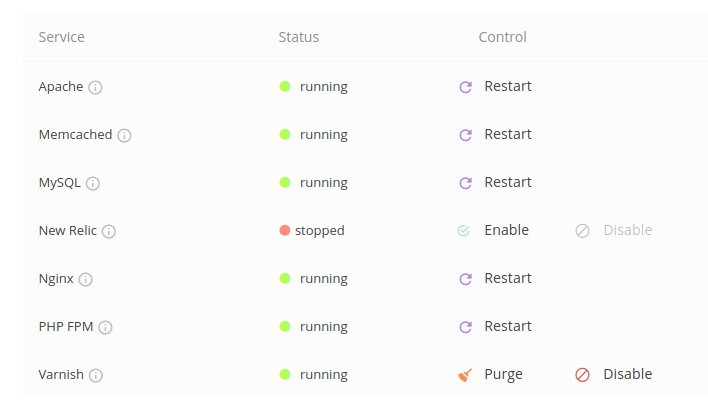
Memcached, Varnish, and others are also a good alliance that keeps your server and database running correctly… to know more about what Varnish and Memcached does, you can access these links (Memcached & Varnish).
Ok! I have these options on my server, and what now?
For development purposes and tests, you can disable these settings. When you finish testing your application, you can enable your cache settings on your server.
Also, there are many servers nowadays that after you finish your WordPress One-Click Installation, on your WordPress Plugins, you may find some W3 Cache, Breeze, or any other option that will work directly with cache and memory system. You can disable these plugins to allow you to make changes and see those changes being saved in your system. When you’re done editing your settings and ready to run your directory in production, you can enable these settings back.
In case you’ve installed a raw installation of WordPress on your server, you can search on WordPress Plugins, for cache plugins and a simple search on Google can give you a better understanding of which one is better or easy to work with. It will depend on your preferences and also on your experience.
What we’ve learned here so far?
Now you can understand and see more in detail on why some settings that we made on our ListingPro options don’t get into effect after some changes. Also, we have had a better idea of why the operational hours haven’t worked properly in upcoming updates and it was all due to the previous database that has had saved the previous settings.
WORDPRESS BACKUP
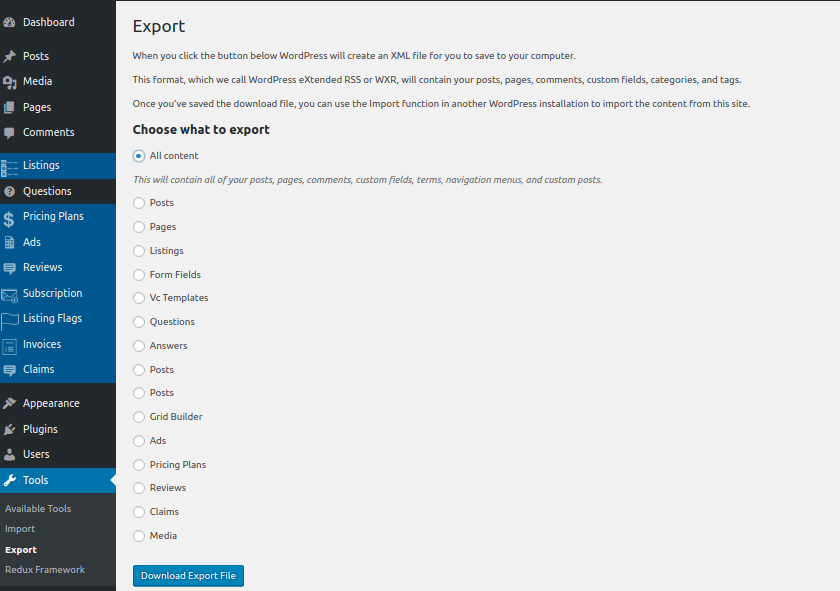
THEME OPTIONS BACKUP