There are THREE different options to filter and narrow search results that appear on the archive page.
- Primary Filter Options (Theme Options)
- Secondary Filter Options (Listing Features)
- Additional Filter Options (Custom Form Fields)
- How Does Near Me Filter Works
1. Primary Filter Options (Theme Options)
The primary filter options are displayed by default without selecting a category. These options can be enabled or disabled from Theme options.
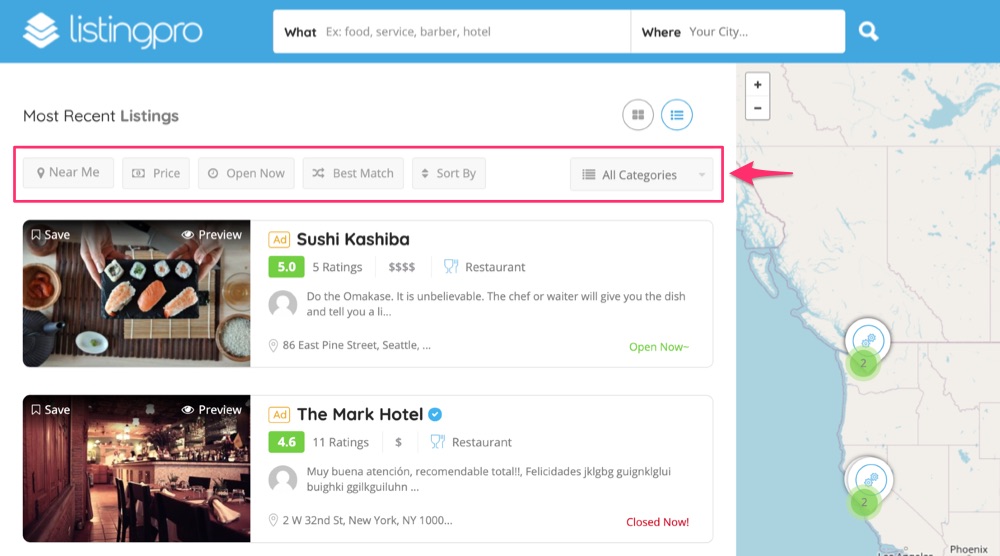
Go to Theme Options > Advanced Filter and Enable or Disable from the available options.
2. Secondary Filter Options (Listing Features)
The secondary filter option is Listing Features (Amenities) which are displayed when a category or sub-category is selected. All the Listing Features associated with a category or sub-category are shown in the filter.
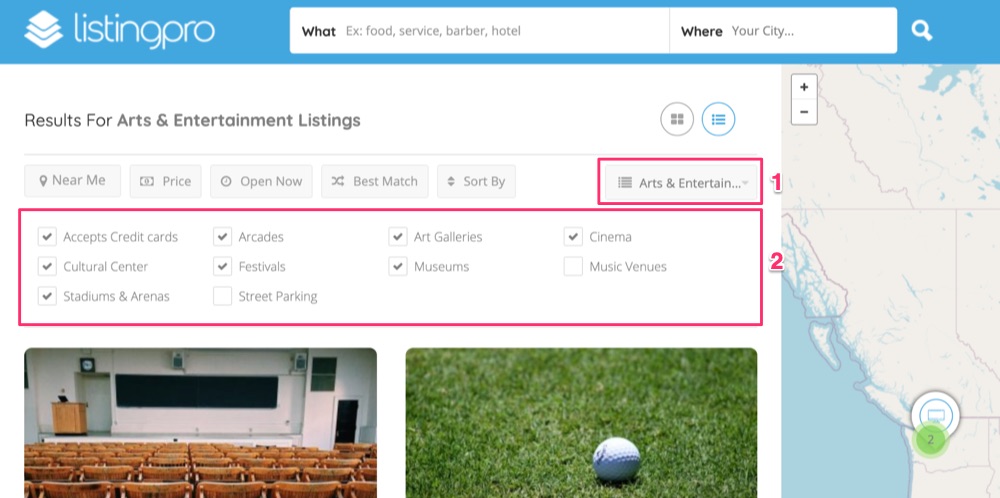
3. Additional Filter Options (Custom Form Fields)
The third filter option is Additional Filter Options (Custom Form Fields) which can show with or without a category is selected. When creating a Custom field you may choose to associate it with a category or not. You may also choose to show in the custom field in the filter or not.
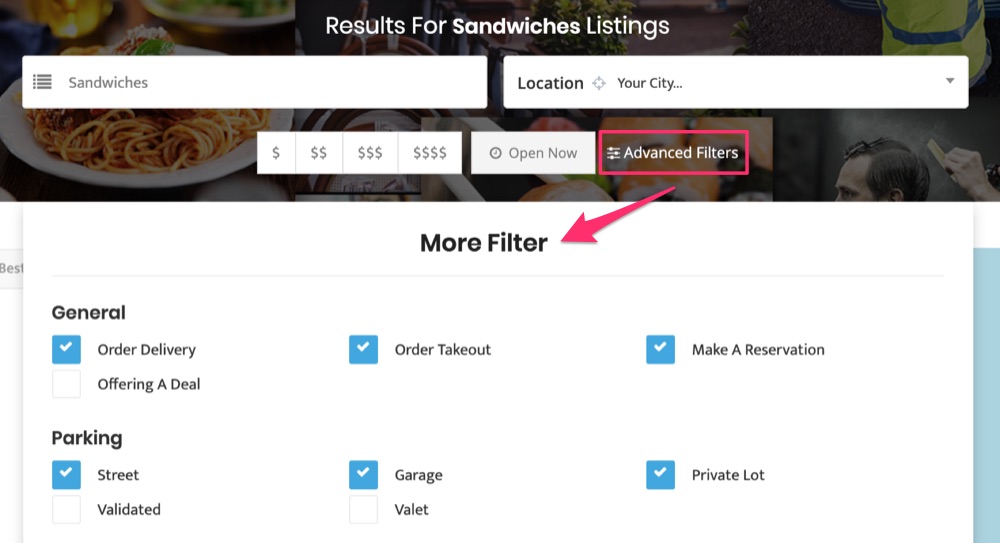
Adding custom fields to Search filter
STEP 1: Go to Theme Options > Advanced Filter and enable Additional Filter options

STEP 2: Go to Listings > Form Fields
STEP 3: Click Add New Field and enter a title (Example: Parking).
STEP 4: Select a Field Type (All fields types show in search filter except for Text field type)
STEP 5: Select all categories that apply.
STEP 6: Under Show in Filter, Select Yes and click Publish
4. How Does Near Me Filter Works
Near Me Feature Theme Option Setting (Back-end)
Near Me Feature in Action (Front-end)
Near Me is a search filter which is available in the search filter page. Near Me Works with GEO IP location and get the nearest locations dynamically based on the current location.
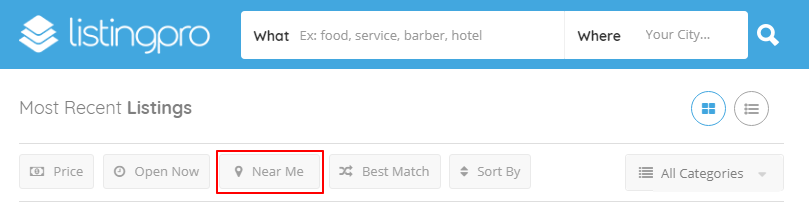
How to Enable Near Me
By default, Near Me filter option is disabled. To activate see steps below:
Step 1: Go to Theme Options > Search Filter Options
Step 2: Find the Near Me option and click on Enabled
Step 2: Click Save Changes
Near Me Options
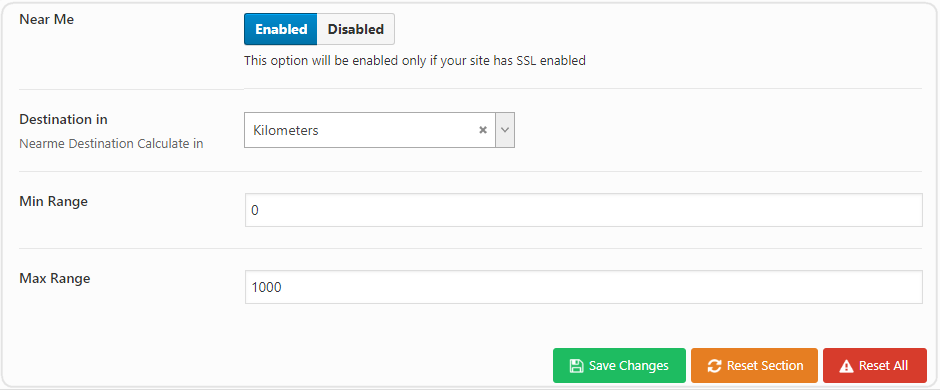
In the Near Me options page there are 4 options available to configure.
Near me

This option is available to enable or disable Near Me option. Once enabled Near Me filter will be displayed in the search filter page. If you disable the toggle Near me will be hidden from the search filter page.
Destination In
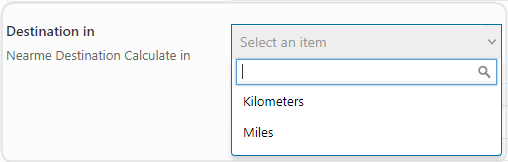
Under the Destination In option, there are two options available. (Kilometers/Miles). You can set your preferred method how you want to filter search results. If you want to allow listing filters by Kilometers then choose Kilometers. If you want to allow listing filters by Miles then choose Miles.
Min Range

You can set the minimum range (Numerical Value) for the Min Range field as a minimum filter range. For example, if you set 5 with Destination In (Kilometers) then visitors will be only able to filter listings starting from 5 kilometers to Max range.
Max Range

You can set the maximum range (Numerical Value) for the Max Range field as a maximum filter range. For example, if you set 1000 with Destination In (Kilometers) then visitors will be only able to filter listings up to 1000 kilometers range.
How Does Near Me Work on the Frontend
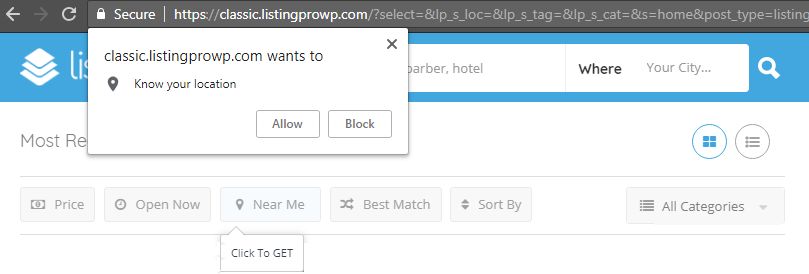
When you click on the Near Me option in the frontend it will ask your location. Click to allow for analyzing your location. After allowing location you can easily filter listings based in the minimum and maximum range (As per the configuration defined in the backend).
