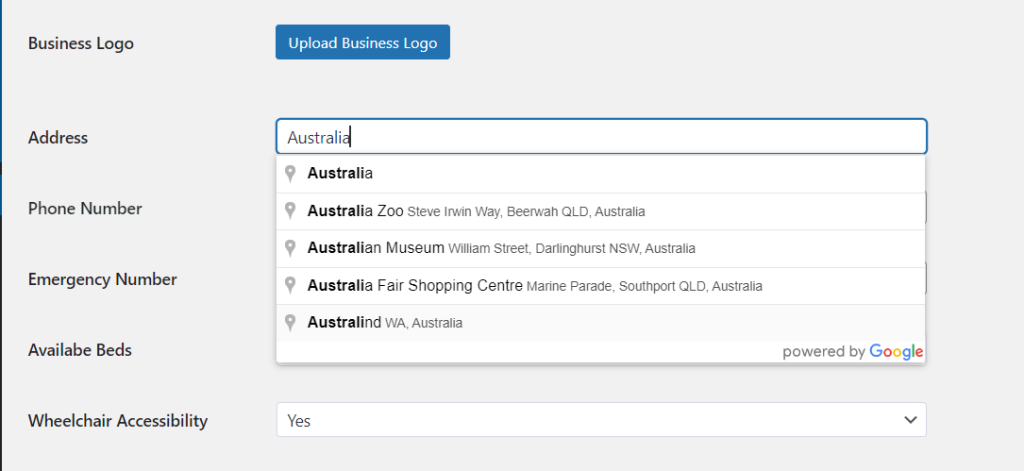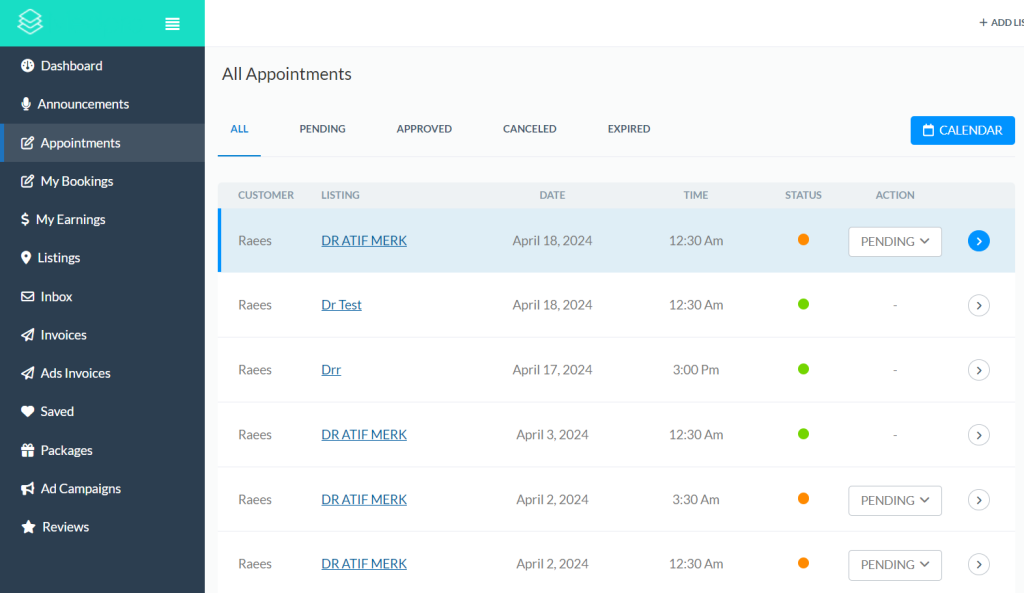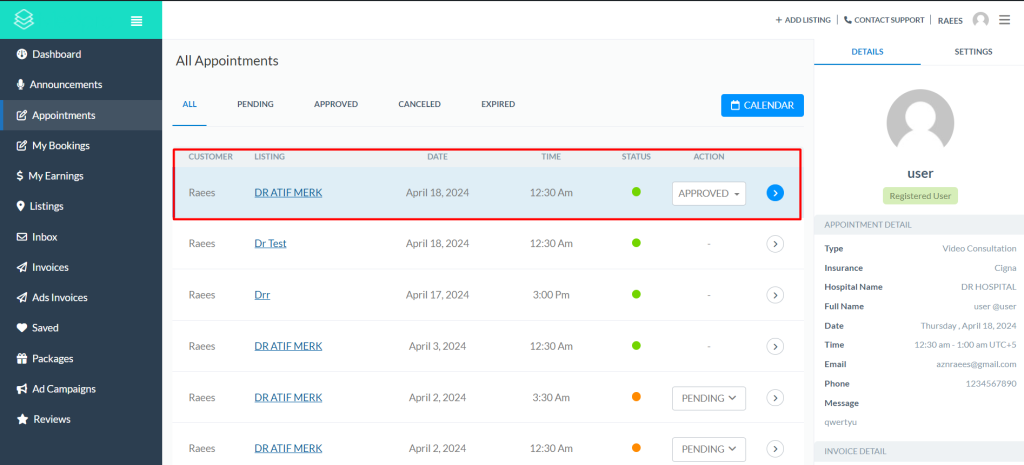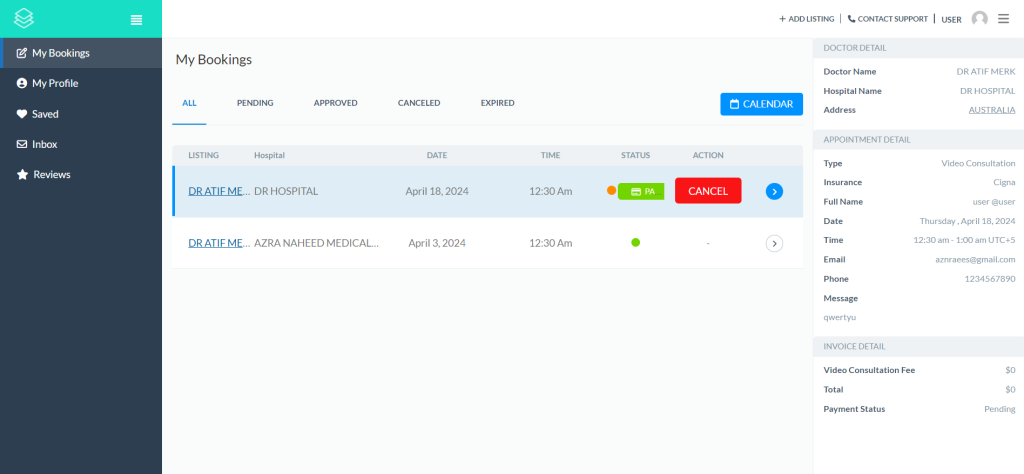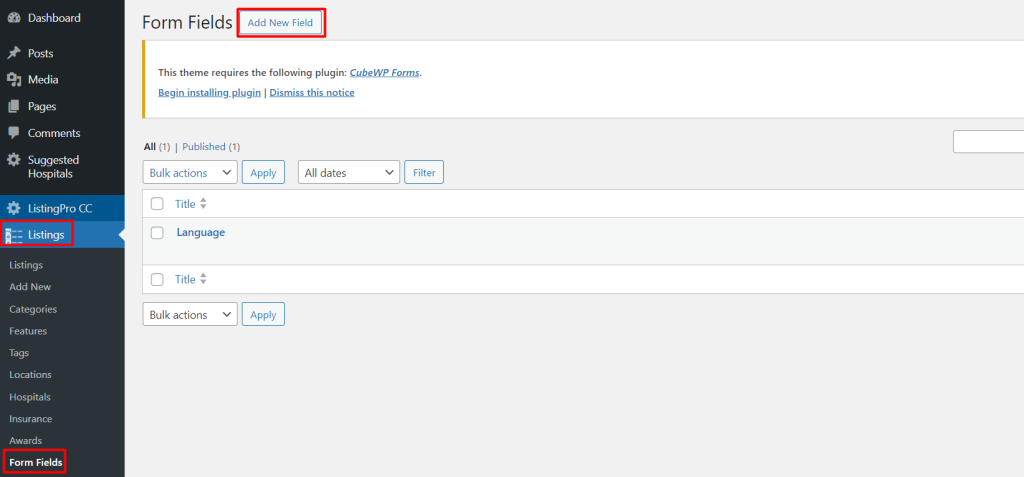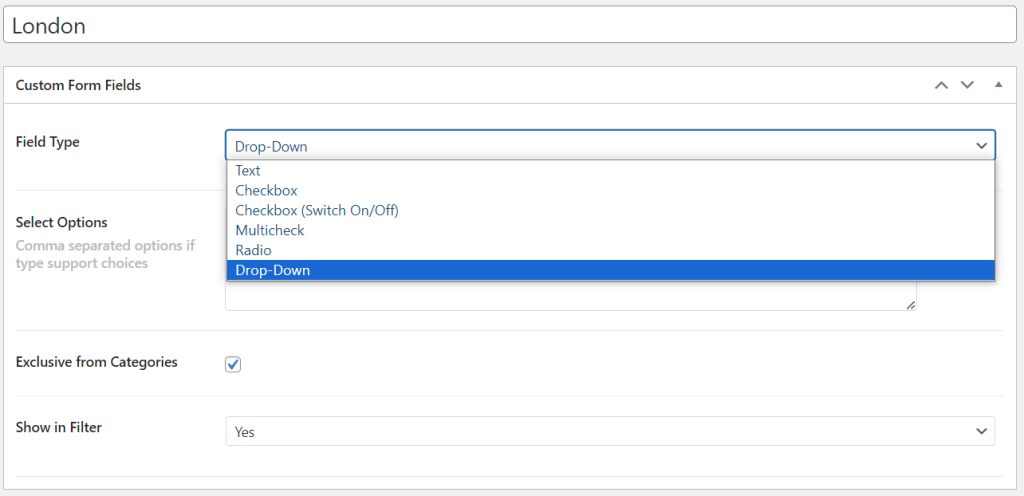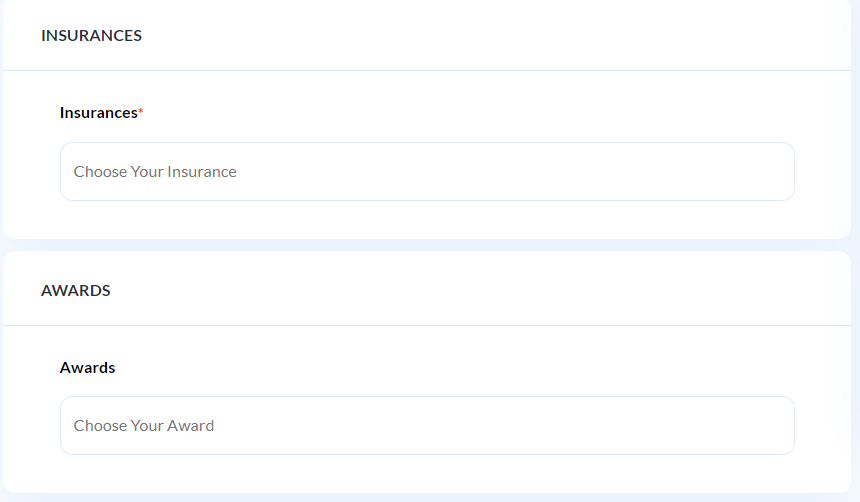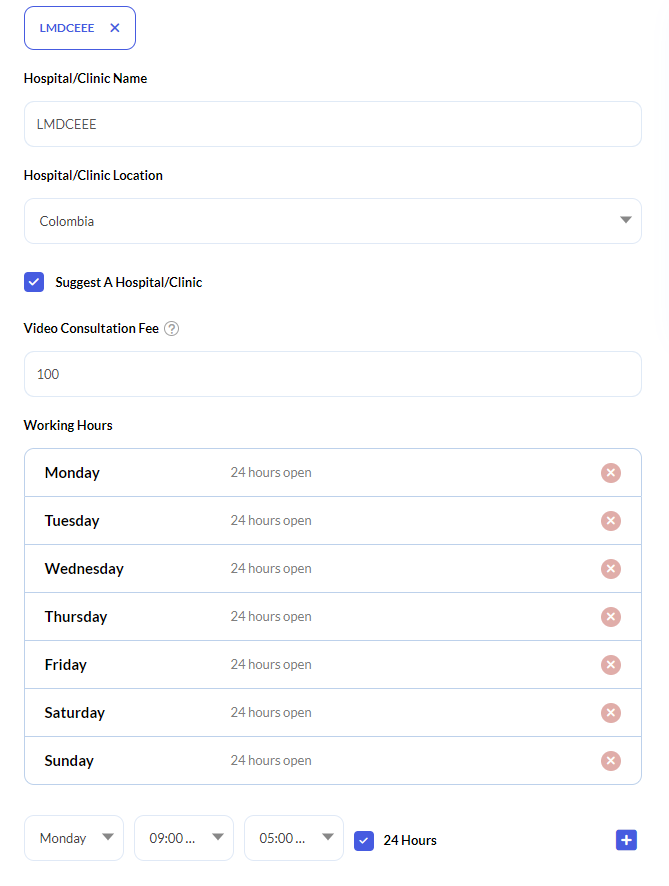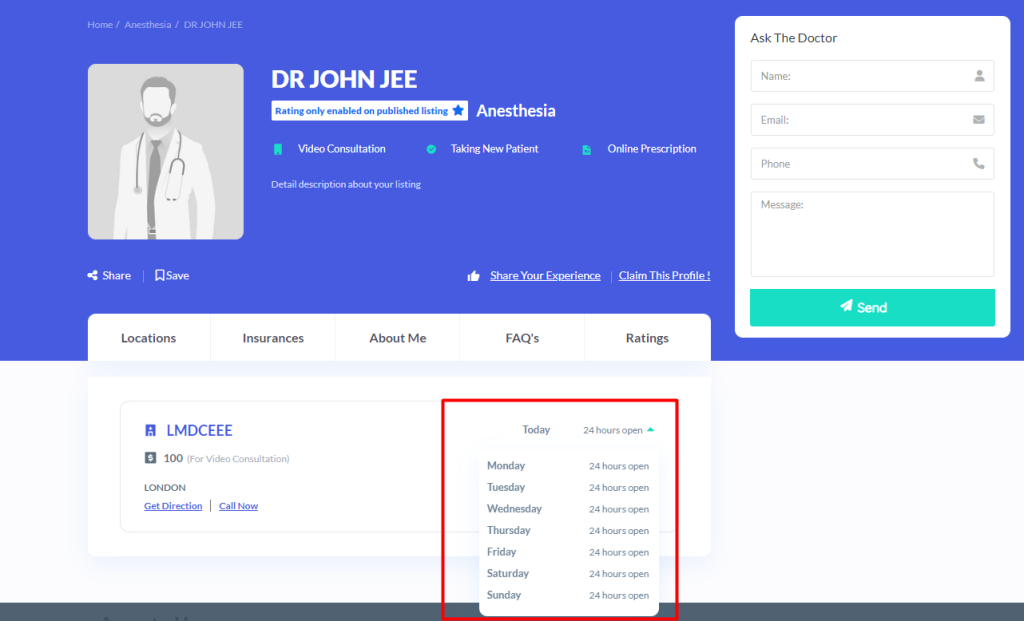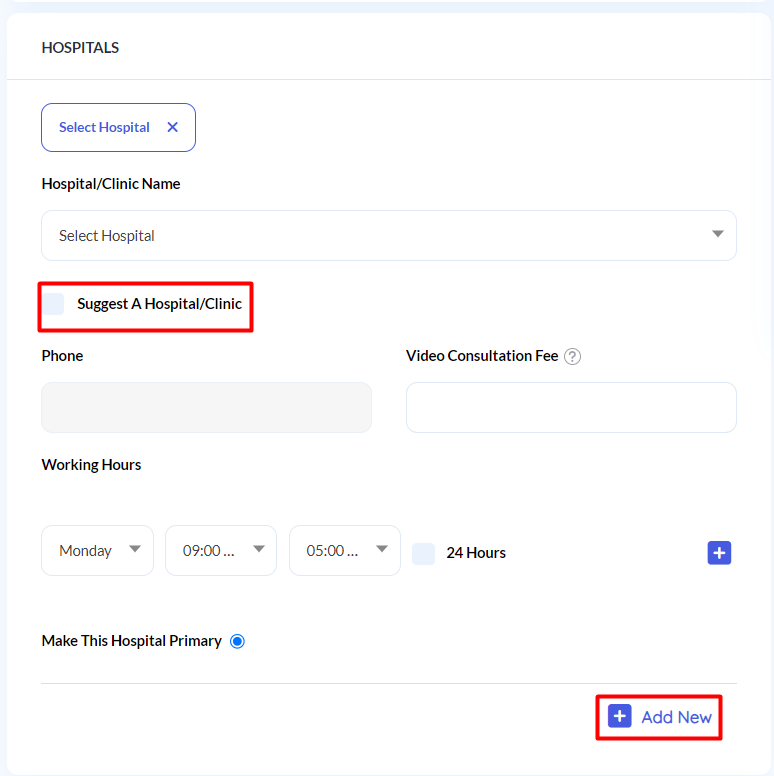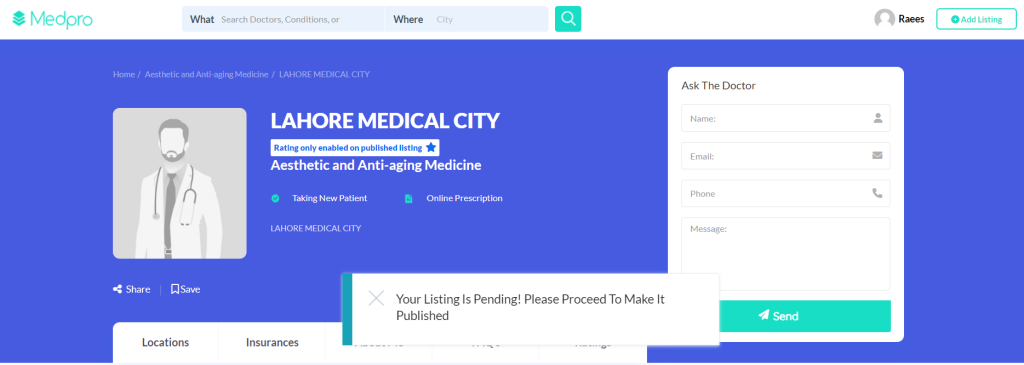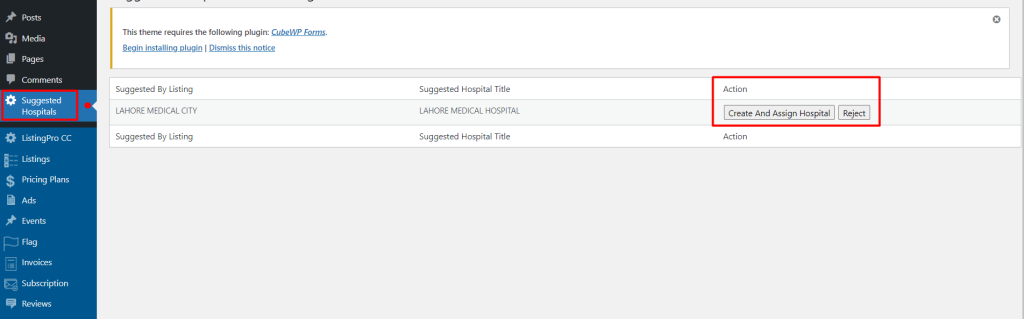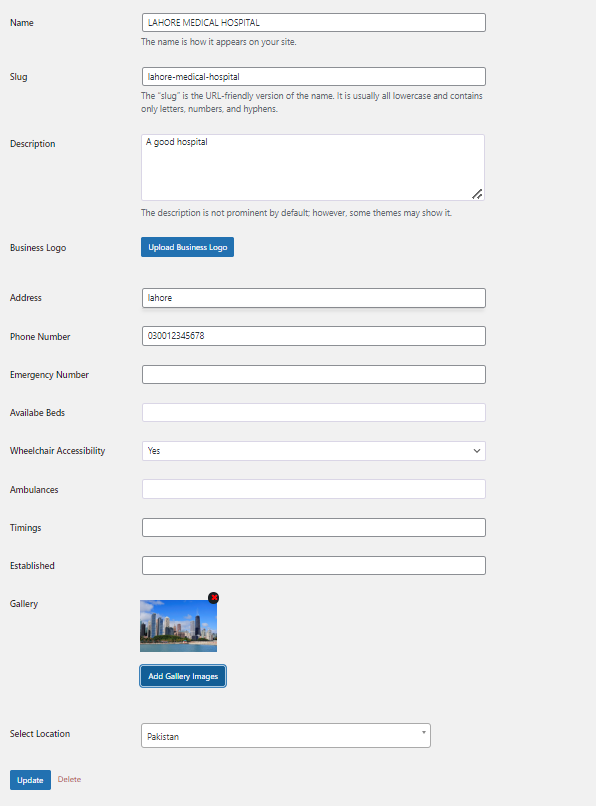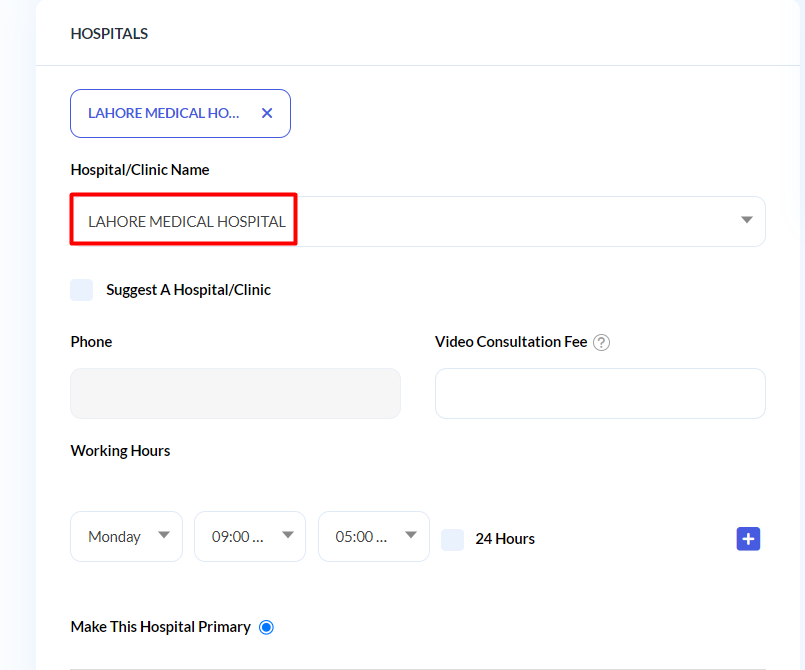- After the user suggests a new hospital, the admin will review all the details provided.
To add the hospital’s address, the admin will:
- Admin accesses the admin dashboard.
- Go to “Suggested Hospital” section.
- Select the hospital to edit.
- Update or add the necessary information.
- Save the changes to update the hospital’s details.
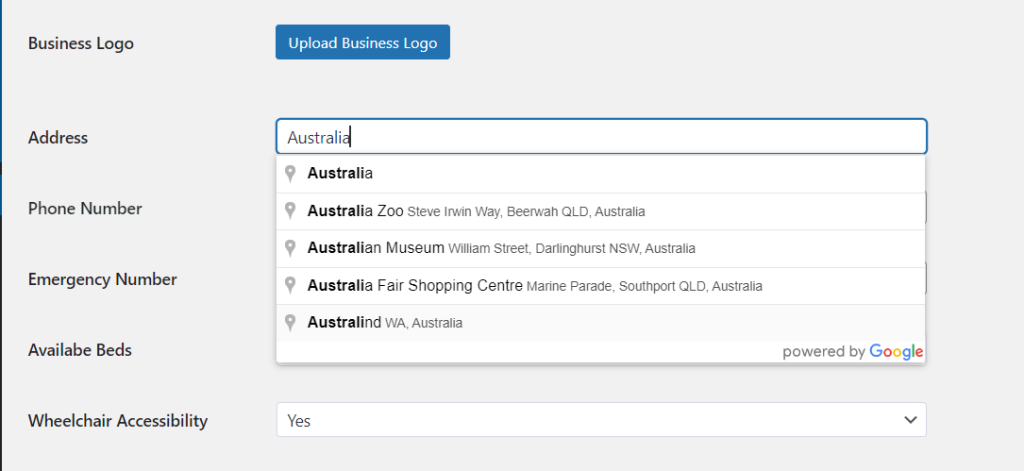
- Google provides suggestions for the exact address of the hospital during the address entry process.
Note:
- The API key is required to input the precise address.
To create a new form field, follow these steps:
- Go to the Listings section.
- Click on Form fields.
- Click on “Add New” to add a new form field.
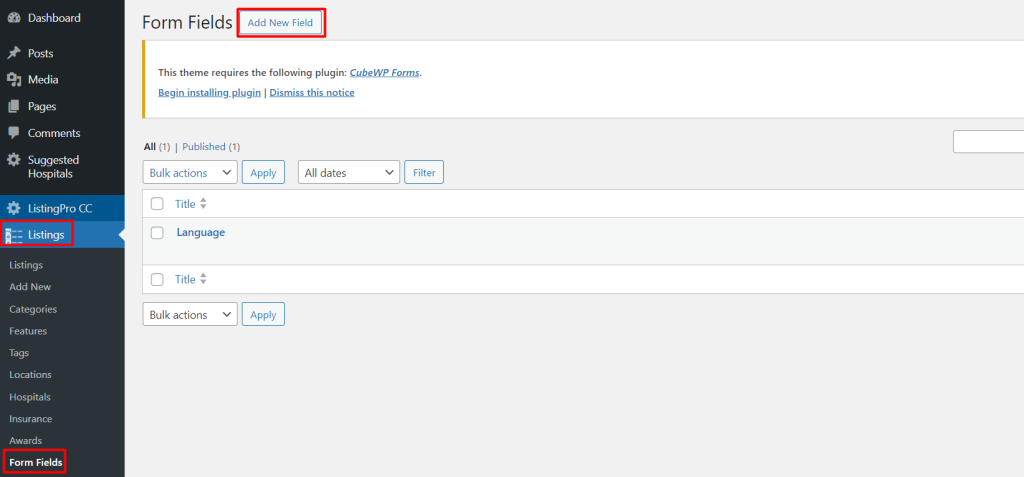
- In the “Add New Field” section:
- Enter a title for the field in the “Add title” field.
- Select the desired field type from the “Field Type” drop-down menu. For example, you can choose “Dropdown” for a simple text field.
- Select Options with Comma separated.
- Customise the field settings as needed. For example, if you want the field to be exclusive from certain categories, you can configure this in the “Exclusive from Categories” option.
- Users can display all these new fields in the filter by enabling them in the form settings.
- Once you’ve set up the field according to your preferences, click on the “Publish” button to save the new form field.
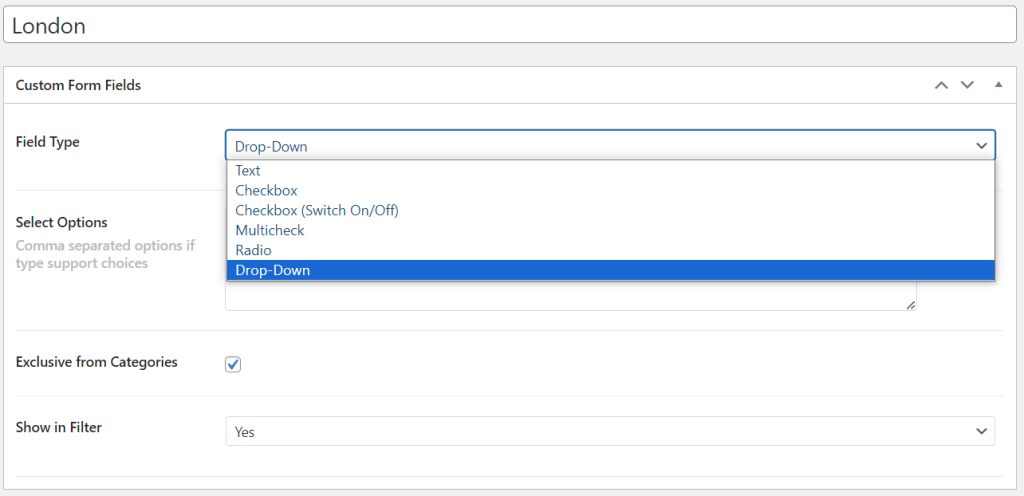
Note: The functionality of business hours operates differently in Medicalrpo compared to Listing pro. Here are the details outlining how business hours function:
User suggest a New Hospital
- Hospital Name
- Hospital Details
- Location
- Contact Information
- Services Offered
- Consultation Fee
- Business Hours:
- Regular Consultation Hours
- Emergency Availability
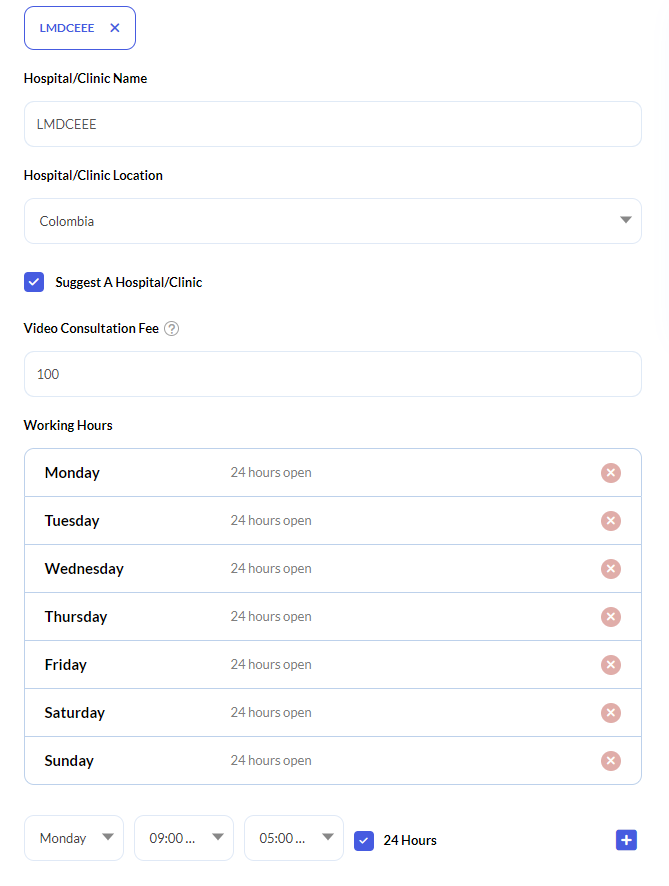
- Admin will review the suggested hospital list and approve the hospitals by adding the necessary information.
- The user has already added business hours, so there is no need for the admin to add business hours again.
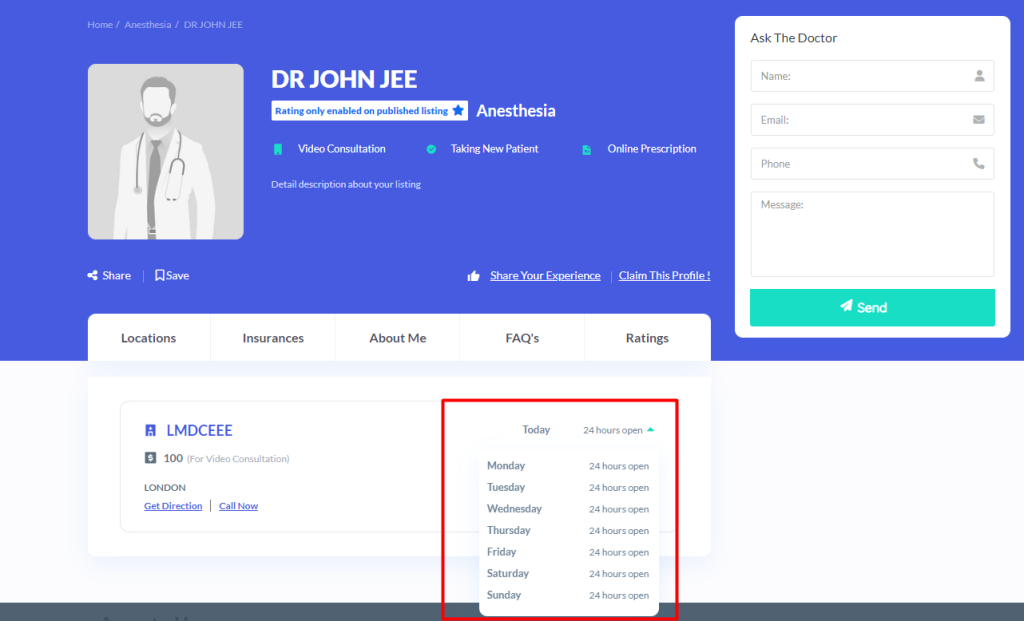
- Here is the review of suggested listing business hours.