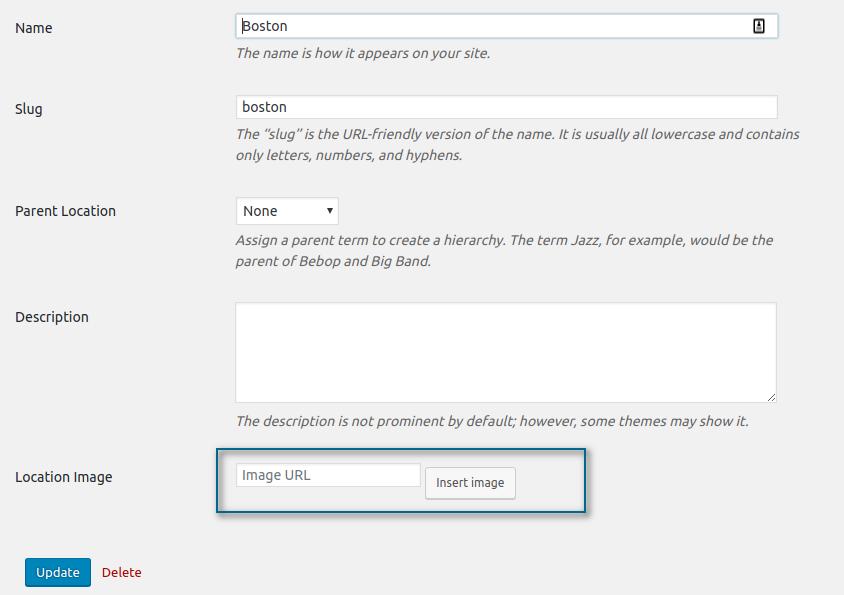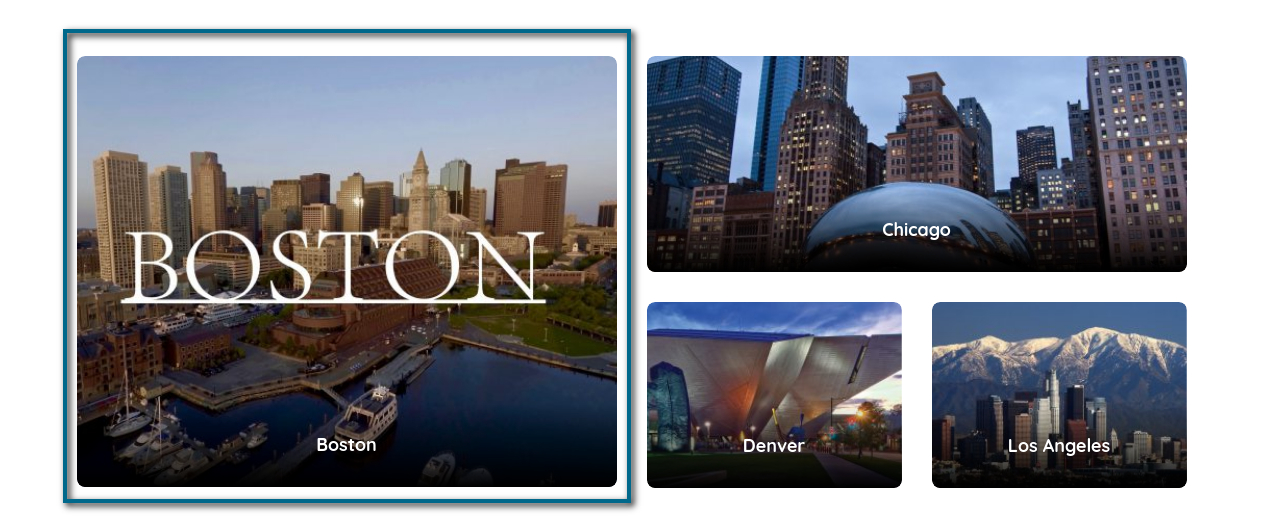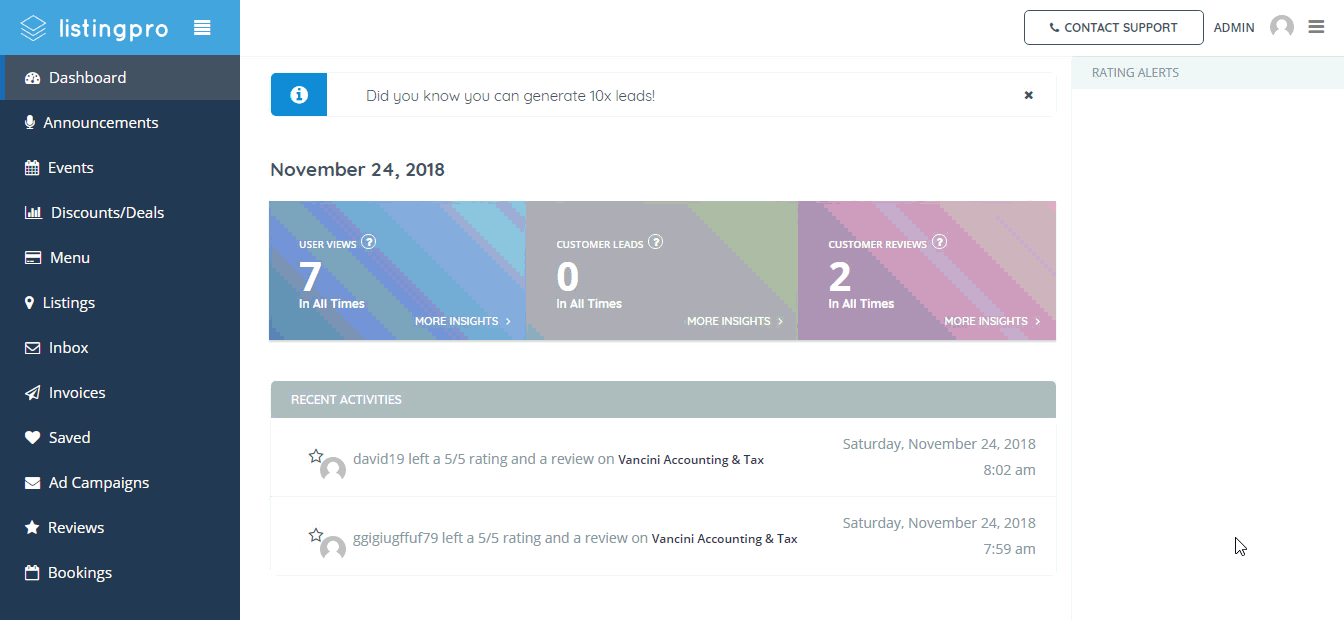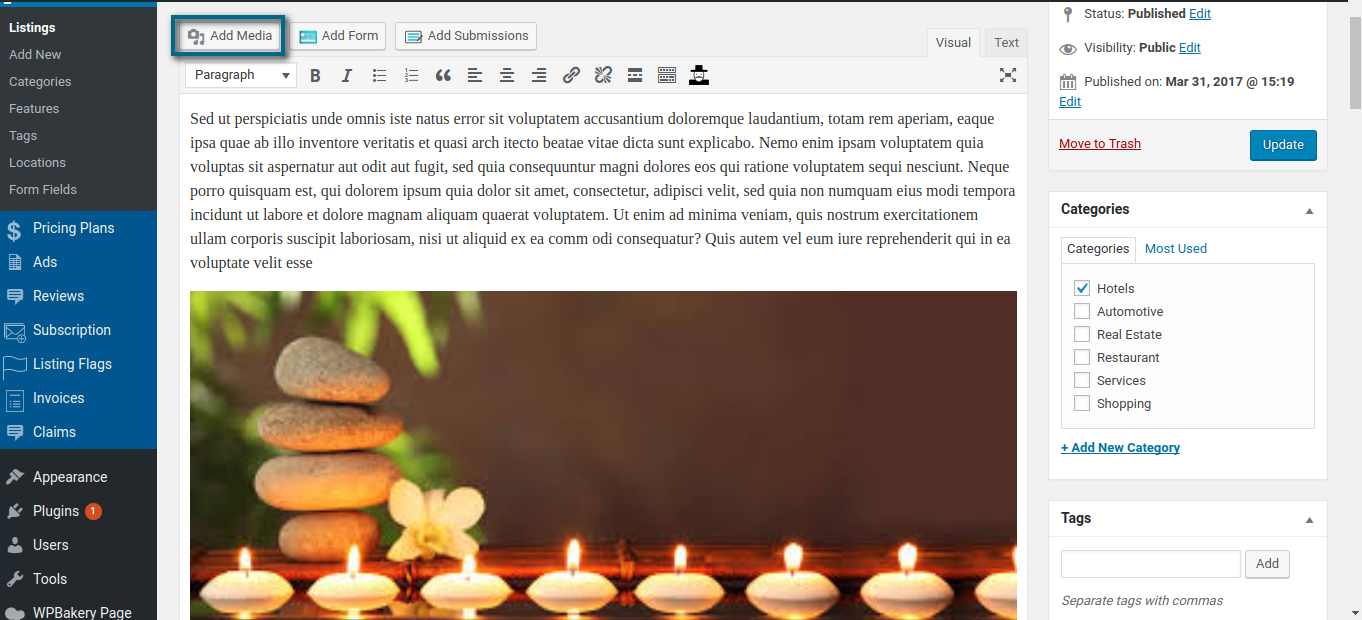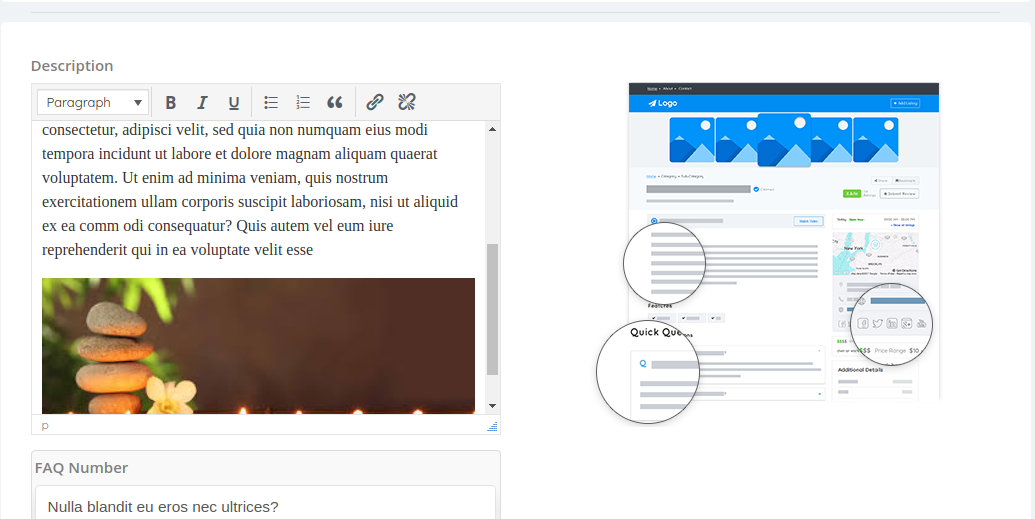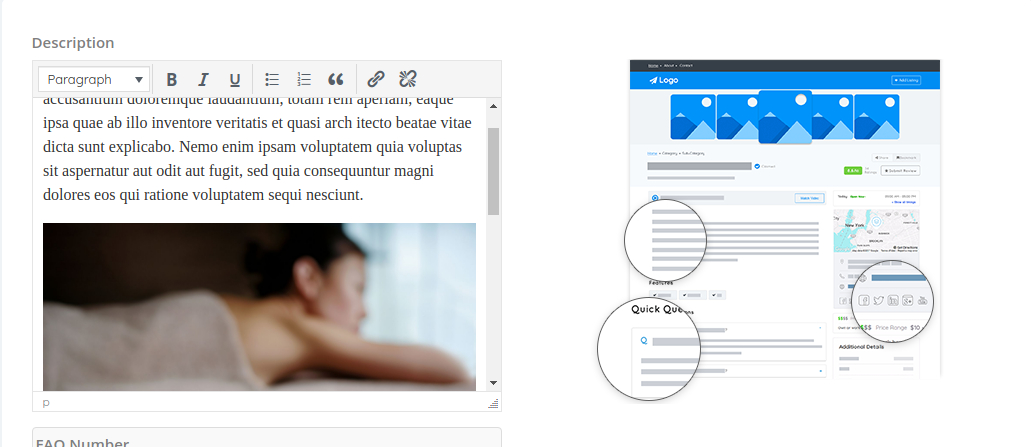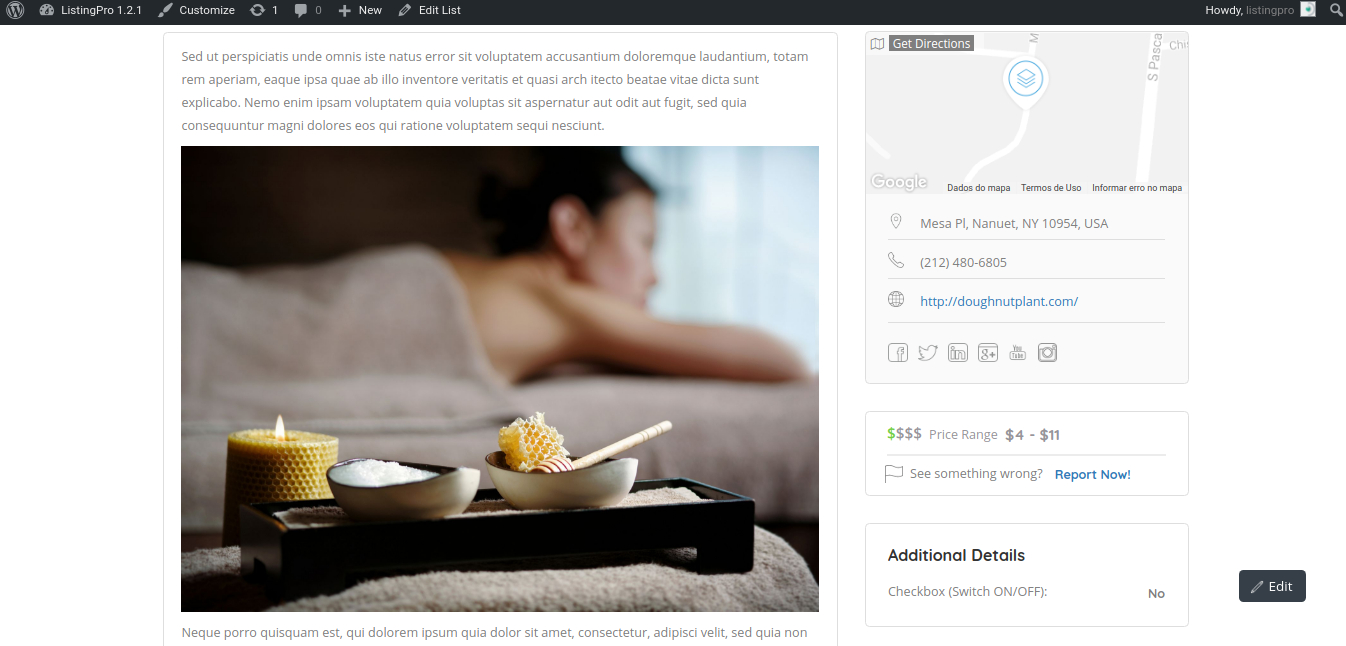To change the location image please refer to Wordpress Dashboard > Listings > Locations. Then edit the location name and upload location image.
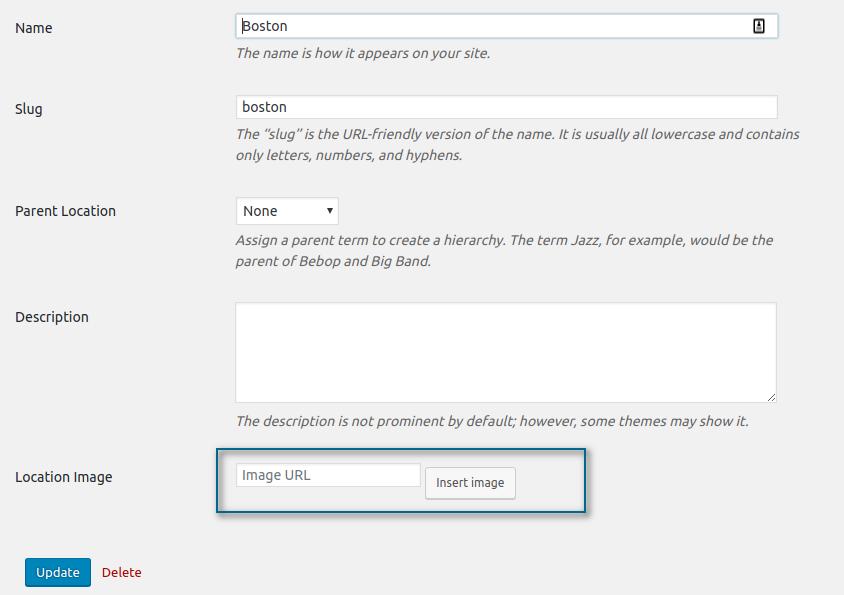
Let’s add an image to the Boston Location.
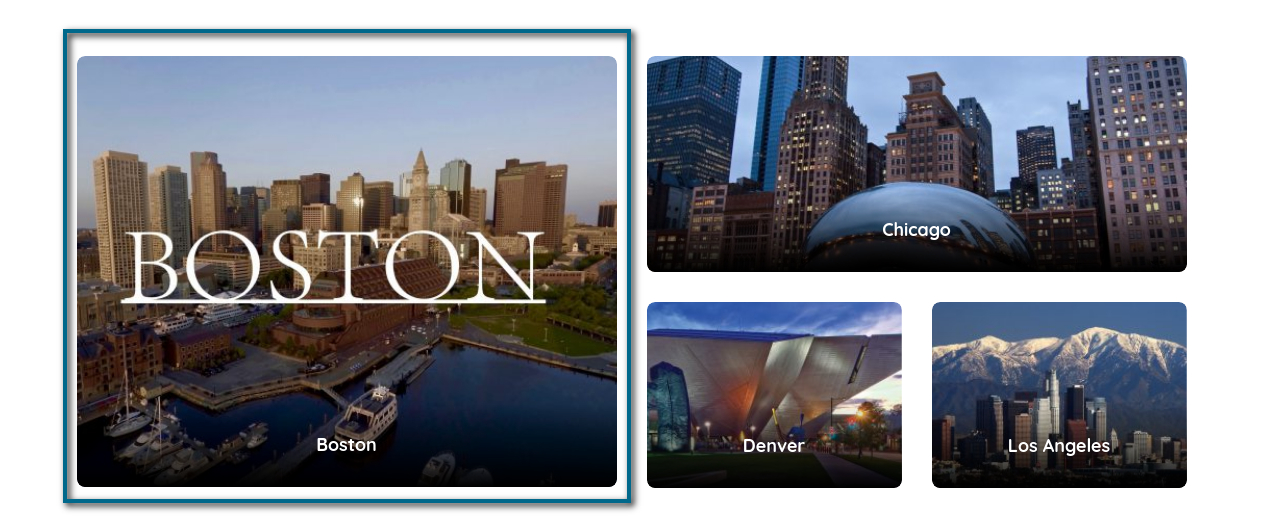
Check if the uploaded image was defined as Full Size and then Click Insert into post.
As we can see, our image is now added to our Boston Location as shown above. Always remember to check if the image was defined as Full Size.
The way you’ll show your image depends on your business strategy, you can edit and insert anything that best describes your business design, niche, etc. You can crop and scale your image to find a better position for your final result. As the example above, it was added a text in the image.
PayPal
The Paypal settings for Sandbox & Live, you can go directly to their SandBox Page. Also if you have any doubts, you can check their Documentation through this page.
2Checkout
The 2Checkout settings for Sandbox & Live, you can go directly through their Sandbox Page. Also if you have any doubts, you can check their Documentation through this page.
Stripe
The Stripe settings for Sandbox & Live, you’ll find the API and Secret Key through your Stripe Dashboard. You can read Stripe Documentation for more details here.
Always on development, use the appropriate payment gateway as Sandbox. Whether you choose the Live payment, all payments will be deducted from your real money. To avoid any a headache, use always the Sandbox. Just change to Live when you finish your tests and are ready to go public to start getting profits with your directory.
RESPONDING TO REVIEWS
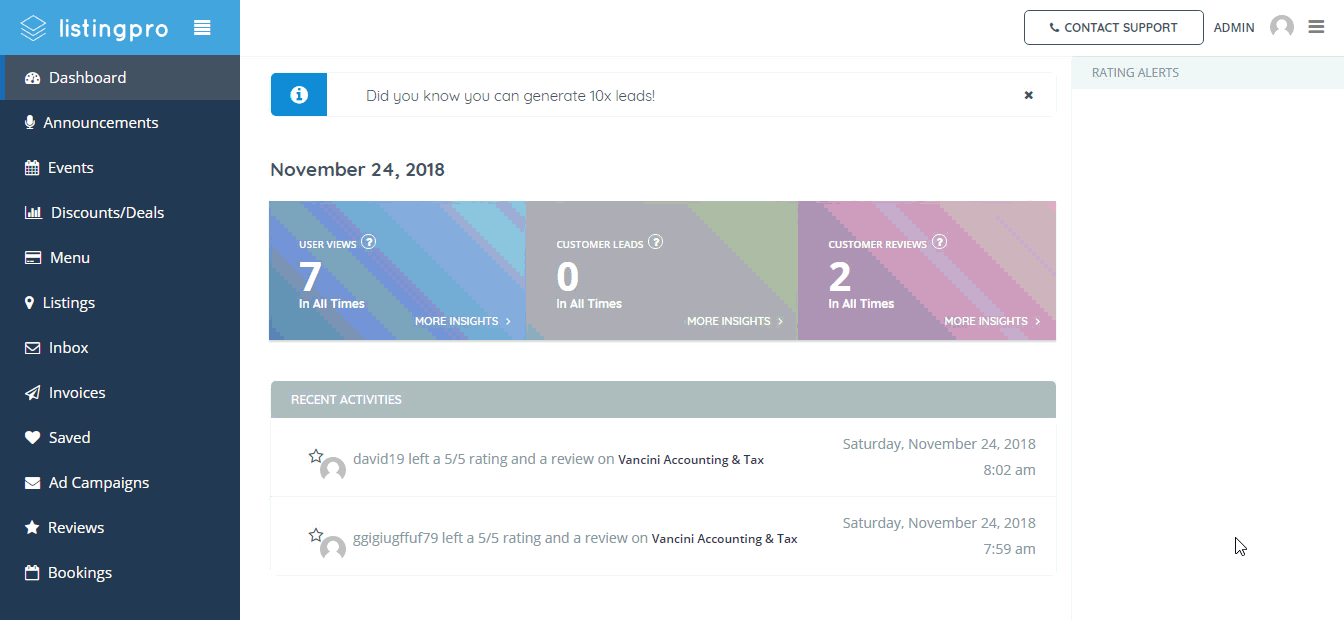
Listing Author can manage all received reviews from the front end user dashboard.
If you are a Listing Author then log in to the site and refer to the front end user dashboard. Then refer to the following option called Reviews > Received then choose any review and click on text box. Now if you want to reply, just type your comment and hit the ”Public Reply” button.
Currently, the Description box supports HTML but only by the admin.
As for when using the Front-end Form Submission (FES) users can use the built-in WYSIWYG editor but cannot insert HTML in the description box.
Note: Only the FAQs allow inserting HTML.
LisitngPro back end and front end ’’Description’’ box supports HTML tags. So admin can add images from the back end and users can add images by entering ’’img’’ HTML tag inside of the description box from the front end.
Let’s start the example using our admin account. Let’s head to our WordPress Dashboard > Listings > and click on the Listing that we’re going to update the image into the Description.
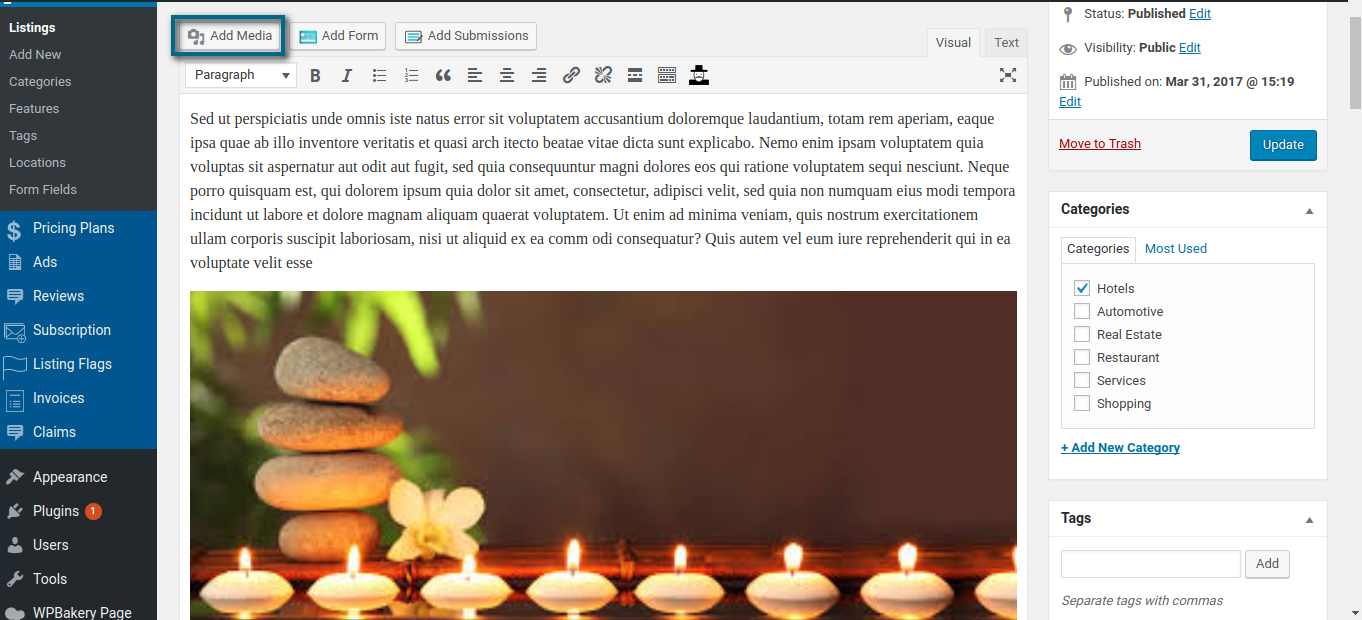
We can simply upload the image and you can see the result instantaneously. Now, let’s head over to our User Dashboard > My Listings > Edit
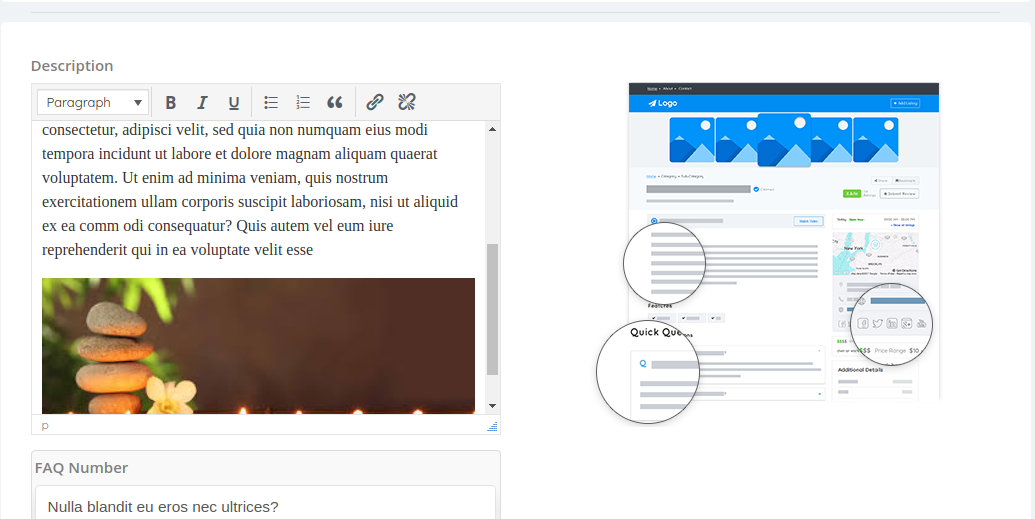
As we can see, our listing is working pretty well with our pre-defined image added from the back-end. Now, to add an image, simply copy the image link and paste it, where you can be added. Let’s add a new image to the center of the Description.
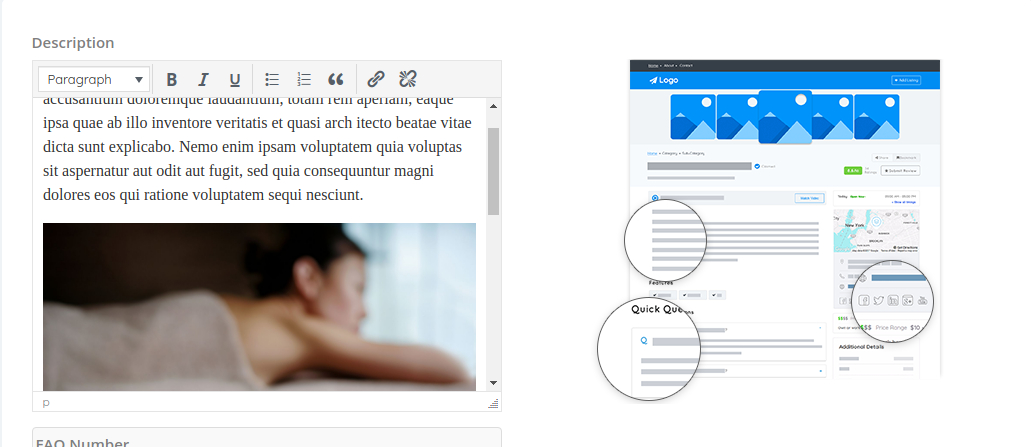
Here in this example we’re using images collected from Google Search. In the first attempt, we added the image from the back-end which gives us the possibility to upload the image. Now, in this second attempt we simply copied the image address and paste it directly into our Description.
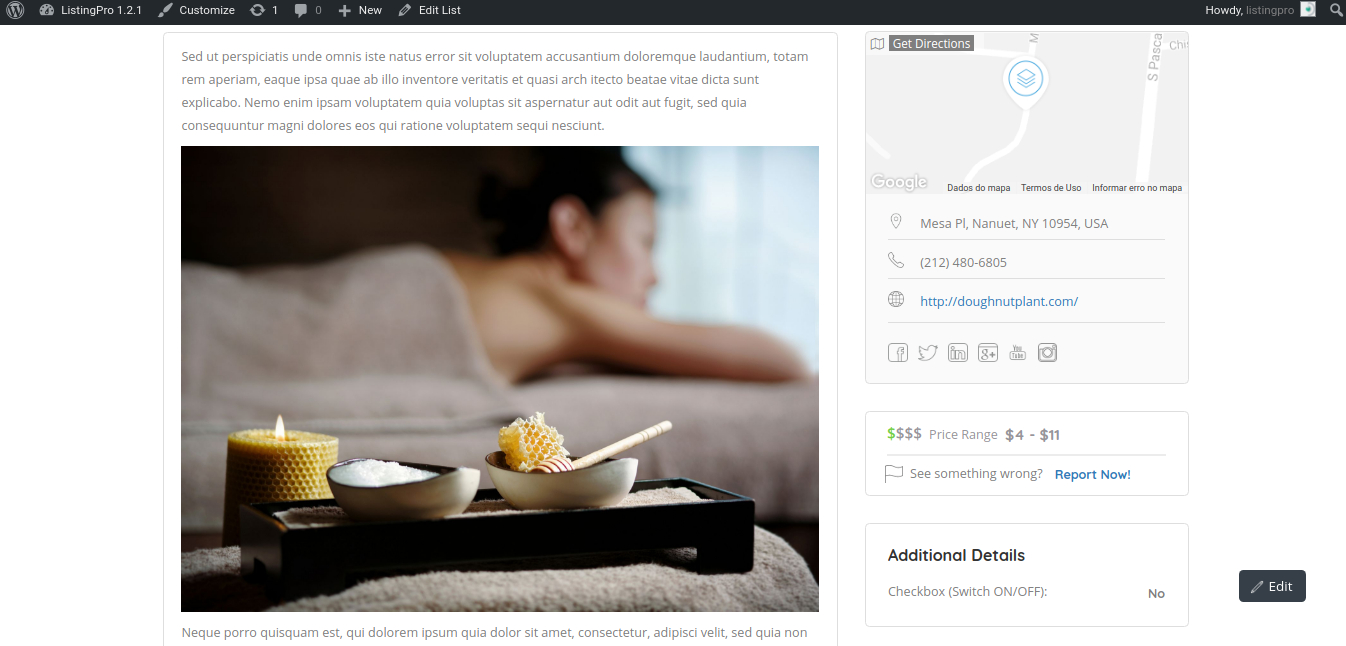
Store your images into a service where you can simply copy and paste the image address.
Before trying to submit your image address, you can check if the image can be imported by using Codepen
In case if you feel any difficulty manipulating HTML tags, you can learn more at htmlcheatsheet
GPS (via Google API) option is now available for more accurate geolocation which is sometimes not possible with Geo IP.
The Accuracy of geolocation depends on how does your geolocation is determined. We use Geolocation by GPS and IP Address.
There are a variety of ways that your device and the location service provider calculate your position, and some are more accurate than others. GPS is often the most accurate.
How does the Geolocation API can determine your location –
IP Address Location information based on your IP address uses an external database to map the IP address to a physical location. The advantage of this approach is that it can work anywhere; however, often IP addresses are resolved to locations such as your ISP’s local office. Think of this method as being reliable to the city or sometimes neighborhood level.
GPS Global Positioning System, supported by many newer mobile devices, provides extremely accurate location information based on satellites. Location data may include altitude, speed, and heading information. To use it, though, your device has to be able to see the sky, and it can take a long time to get a location. GPS can also be hard on your batteries.
Cell Phone Cell phone triangulation figures out your location based on your distance from one or more cell phone towers (obviously the more towers, the more accurate your location will be). This method can be fairly accurate and works indoors (unlike GPS); it also can be much quicker than GPS. Then again, if you’re in the middle of nowhere with only one cell tower, your accuracy is going to suffer.
WiFi WiFi positioning uses one or more WiFi access points to triangulate your location. This method can be very accurate, works indoors and is fast. Obviously, it requires you are somewhat stationary (perhaps drinking a venti iced tea at a coffee house).
Source: https://stackoverflow.com/questions/18328381/geolocation-give-wrong-position