Preferably MP4 format.
You can edit your Video Banner the way you want to. There’s no limitation regarding time duration. But as we know, there should be included at least 30sec or 1min video.
Preferably MP4 format.
You can edit your Video Banner the way you want to. There’s no limitation regarding time duration. But as we know, there should be included at least 30sec or 1min video.
We have a set of availability that works along with Visual Composer Elements. These custom Elements were made exclusively designed for ListingPro, which you can find through the ListingPro Section within at Add Element. You can customize your homepage the way you want to, and also make major changes with built-in options to edit design patterns, columns, and rows.
Some plugins will also take action if there’s any compatibility with Visual Composer. You must check which plugin you have installed in your WordPress and see if there’s an add-on for Visual Composer. If yes, you will also be able to include these plugins into your pages effortlessly.
To work with Visual Composer is a deep step that you have to make progressive tests, to reach the desirable experience.
Yes, all added features will be displayed during the category selection. Features will be visible as checkboxes but category based. You can filter listings based on the selected category and features.

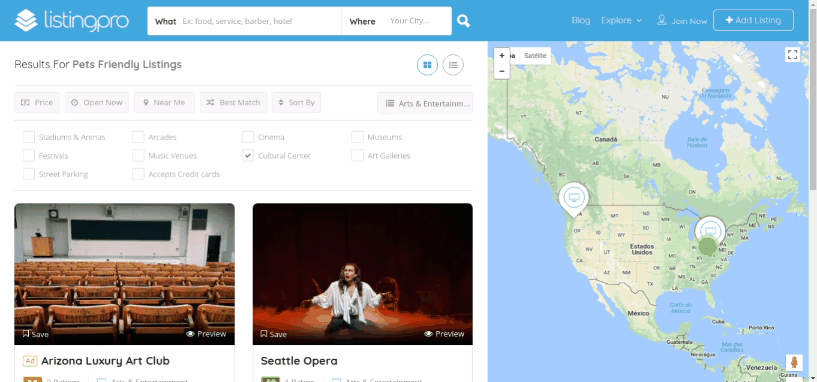
To filter listings first you have select any category then mark the necessary features as per your needs and listings search results will be filtered as per your choice.
UPDATING LISTINGS FROM FRONT-END DASHBOARD
It’s easy and simple for the Listing Author to update or edit a published listing. Listing Author can log in to the site and edit/update listing from the front-end dashboard.
 After clicking on the Edit Button, you’ll be redirected to the Edit your Listing page, and there you can fulfill or renew the listing created.
After clicking on the Edit Button, you’ll be redirected to the Edit your Listing page, and there you can fulfill or renew the listing created.
New listing submission (Free or Paid) does not mean listing owner verification, only the admin can verify and grant access after a claim request is submitted.
Admins can certify if the claimed business has come from the true owner by verifying the details sent when claiming a specific listing. Unfortunately, due to the differences between countries and its laws, it’s important that the admin can include details on their FAQ and how to proceed and verify the ownership for a listing.
By this way, there are fewer chances for mistakes while verifying manually a listing.
By this mean, we can certify and give both users (admin owner, customer-owner and final users) a better security that each claiming listing is being authenticated by (admins, managers etc).
But don’t worry, if your business idea doesn’t fit the way which was explained above, you can disable it as per needed.
A very common issue that occurs with users new to installing WordPress themes is a “Broken theme and/or stylesheets missing” error message being displayed when trying to upload or activate the theme. This error message does not mean that the ListingPro theme you have purchased is broken, it simply means it has been uploaded incorrectly

If you have downloaded all the files, you have to unzip it and select the correct file (ex. listingpro.zip).
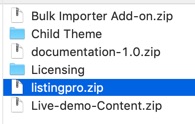
For more information, you can also refer to the following article.